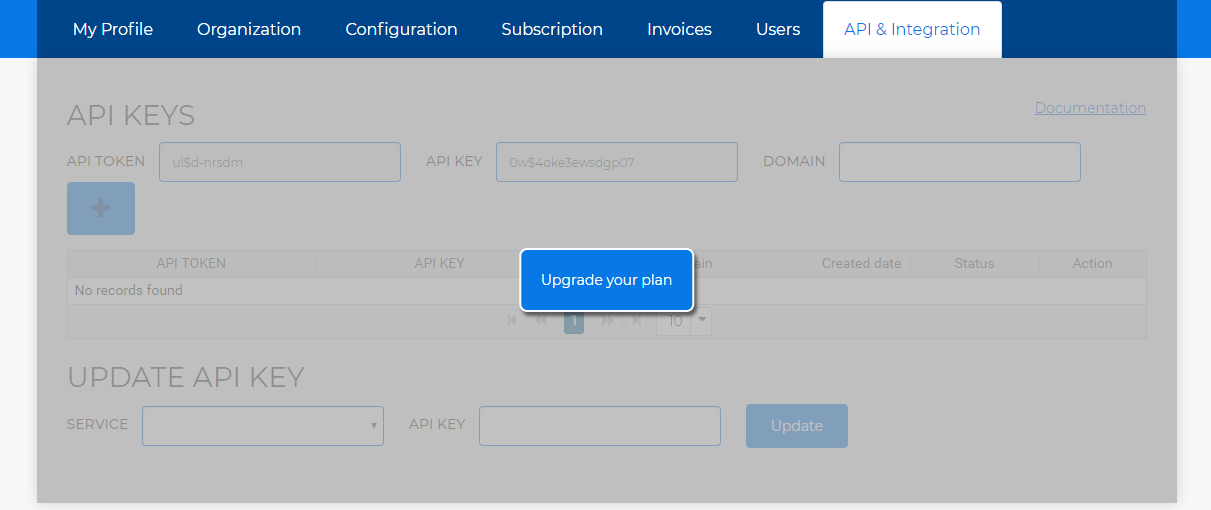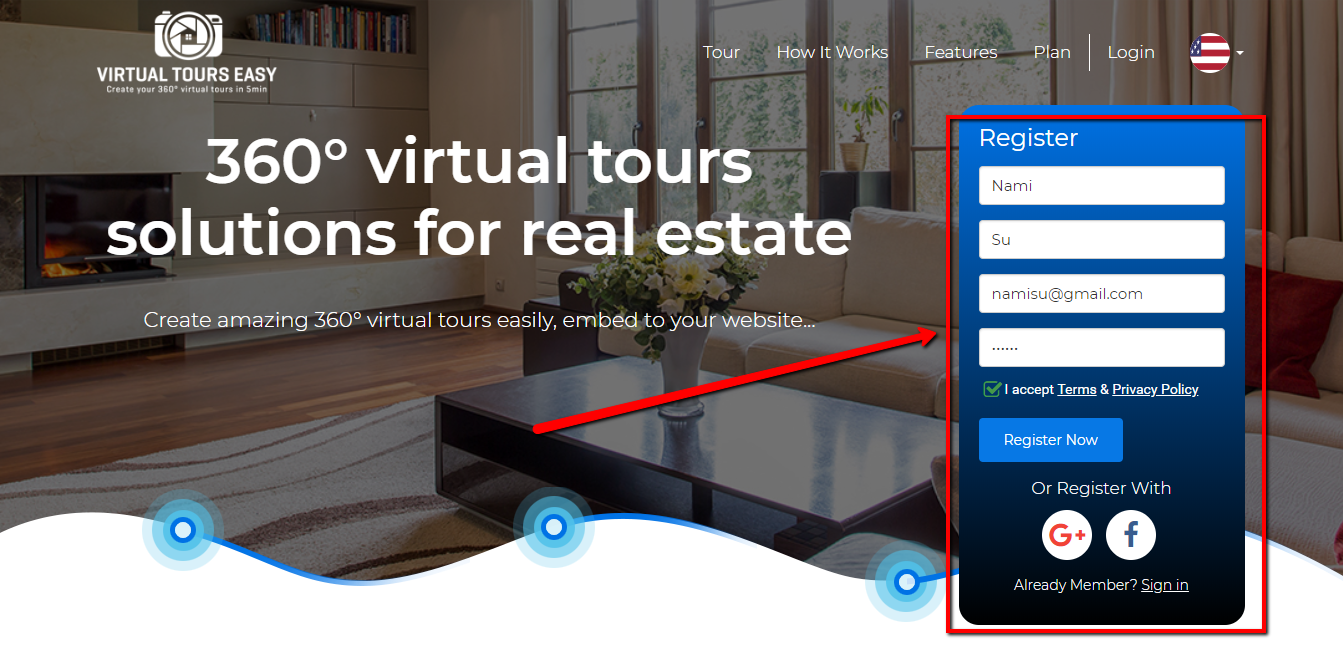How to Open a Free Account on VirtualtourEasy and How to Configure it?
Lesson 1
This guide will help you open and configure a free account on VirtualTourEasy.
1. Access VirtualTourEasy.com and you'll see the Registration form at the upper-right part of the page. Enter your First Name, Last Name, Email and Password as indicated in the form. Don't forget to read and tick the checkbox for the Terms & Privacy Policy.
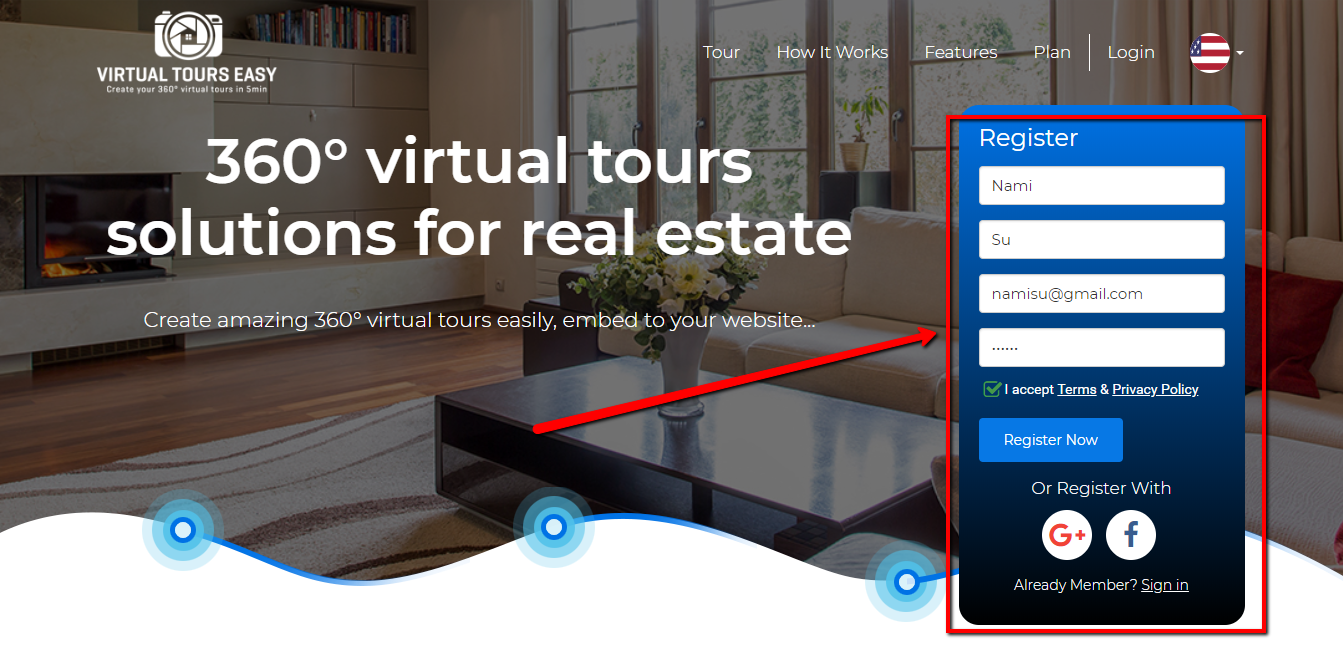
2. Check your inbox for the activation link and click the "Activate your Account" Button.
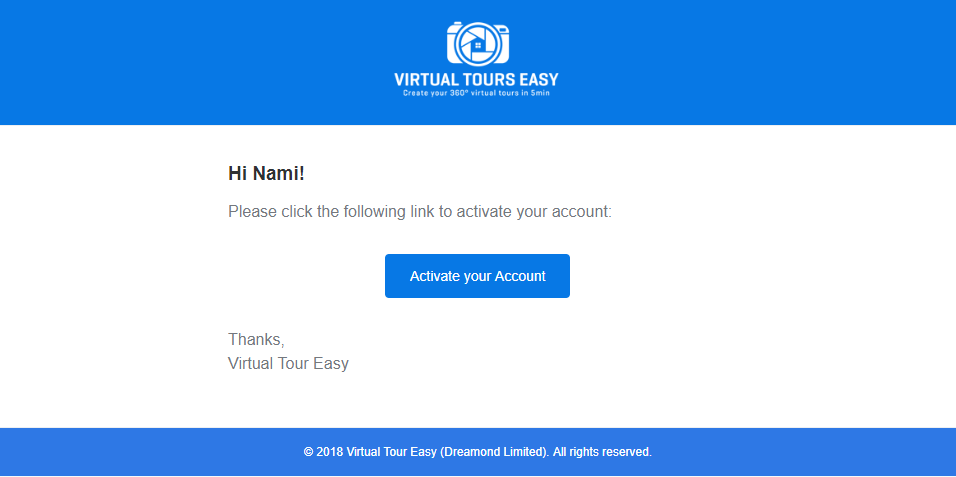
3. Once you click the activation button, you will be redirected to your Virtual Tour Easy Dashboard.
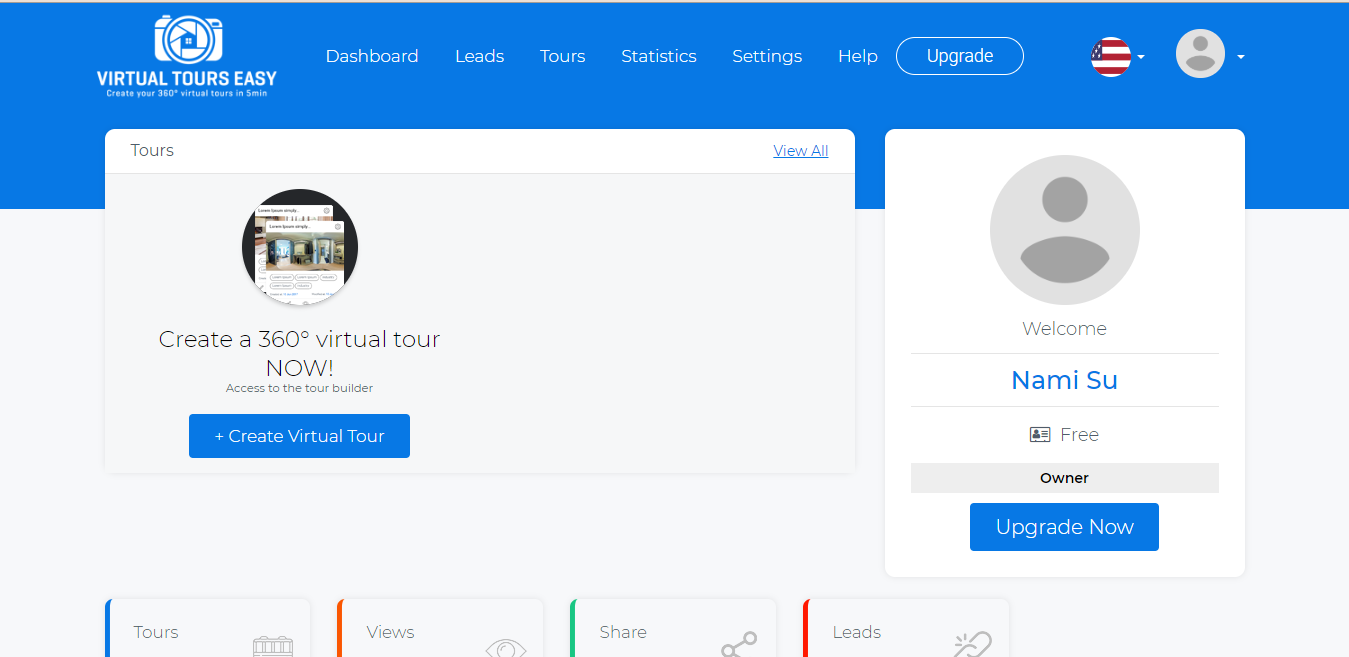
4. To configure your account, click your profile picture at the top-right part of the dashboard for the drop down to appear. Then select the Settings from the Drop down.
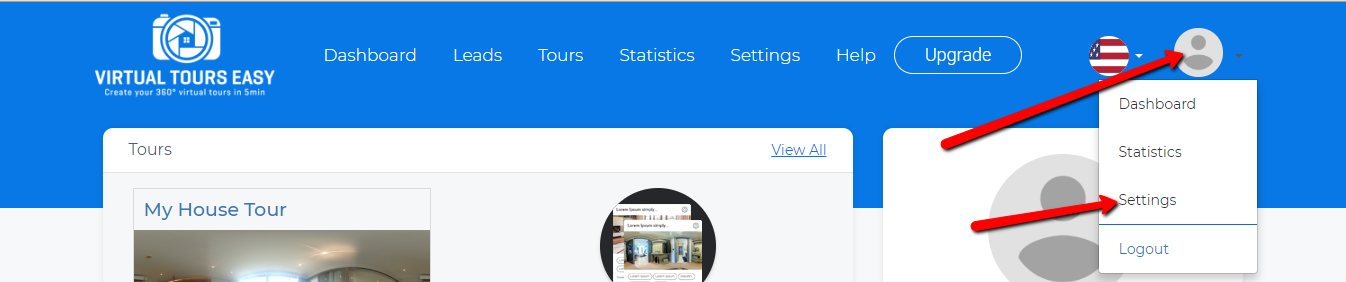
5. You'll find several tabs under your Settings Page. You can edit your basic information like full name, email, phone number, language, Date of Birth and Gender and Position under the My Profile Tab. You also have the option to tick the checkbox if you own your camera or you sell your 360 pictures. You can also upload your profile picture and add your social media links.
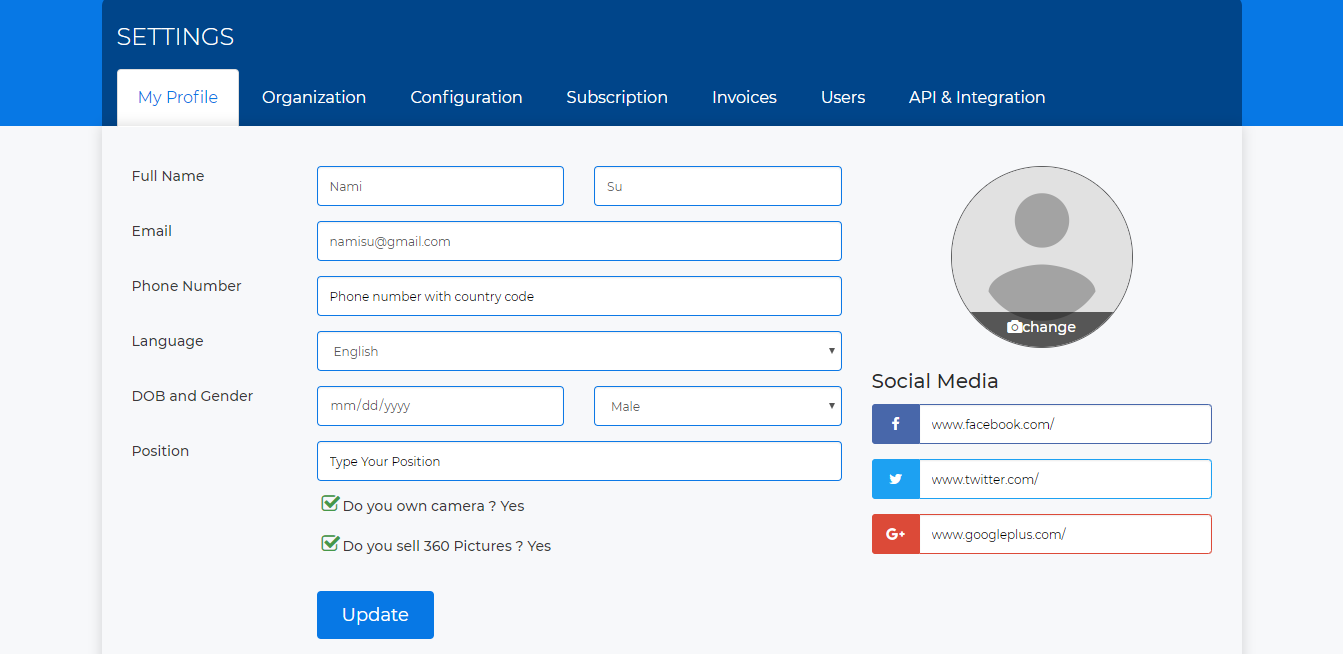
6. You can add all the details of the Organization you're working at inside the Organization Tab. Details like Company name, website, phone, and industry are all located in that tab.
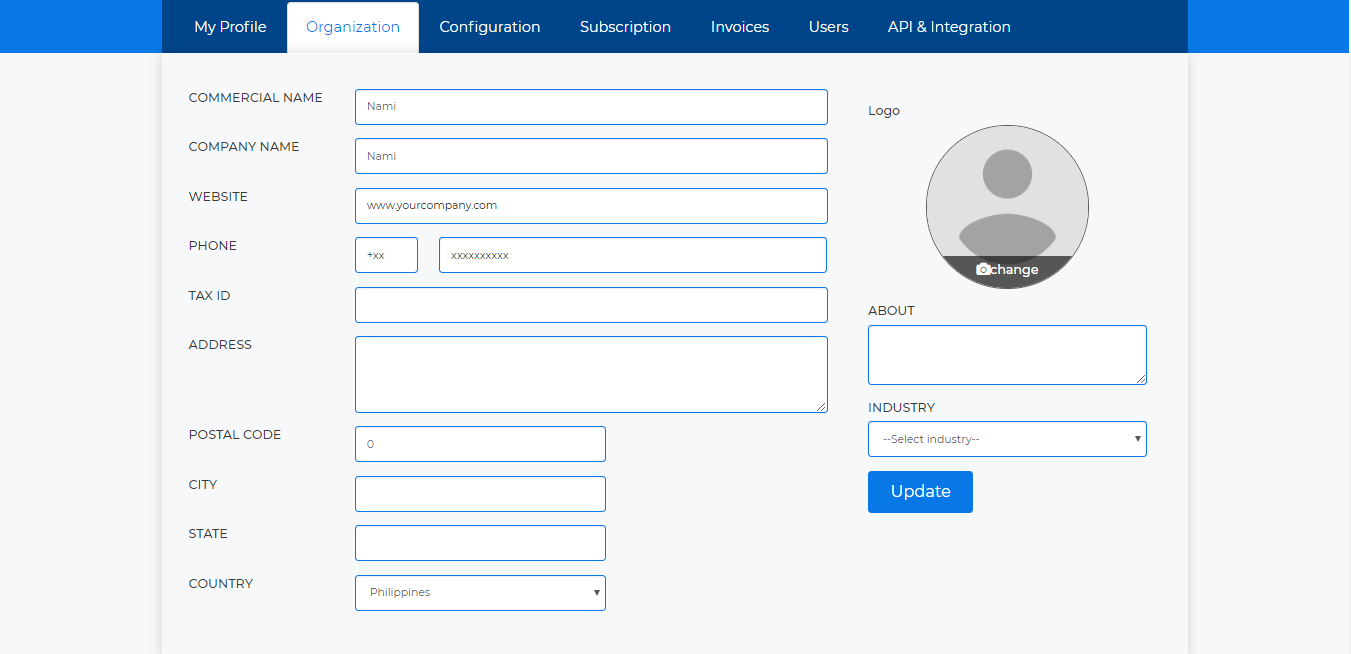
7. Inside the Configuration Tab, you can change your preferred language for either English or French. You can also adjust the Viewer Default Settings through enabling/disabling the Control, Scene Selector, and Share.
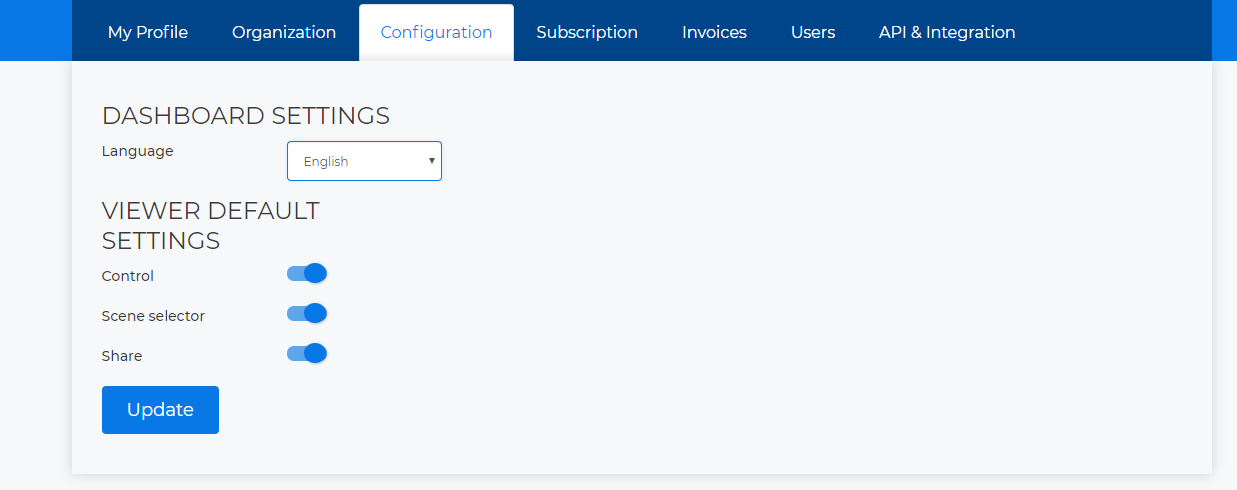
8. You can view and upgrade your current subscription inside the Subscription tab where you can see variety of subscription plan you may choose if you want to upgrade.
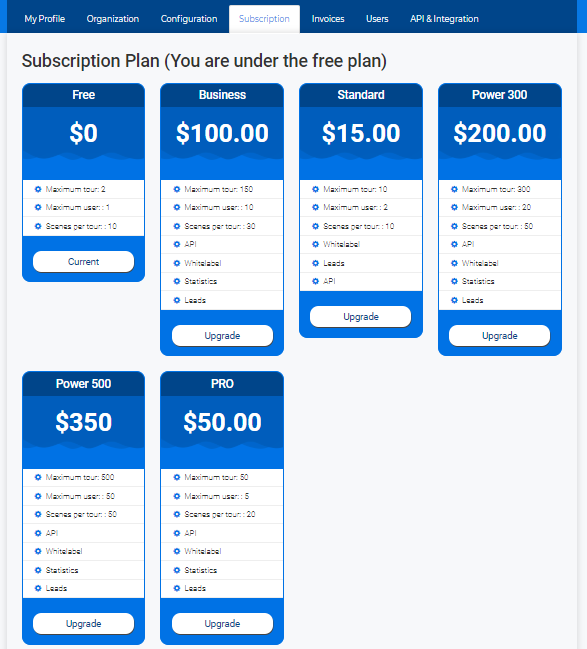
8.1 If you click the "Upgrade" button on any of the plans, a popup will show for you to enter your payment details. You can choose to pay using your Credit Card via Stripe or use the Paypal checkout.
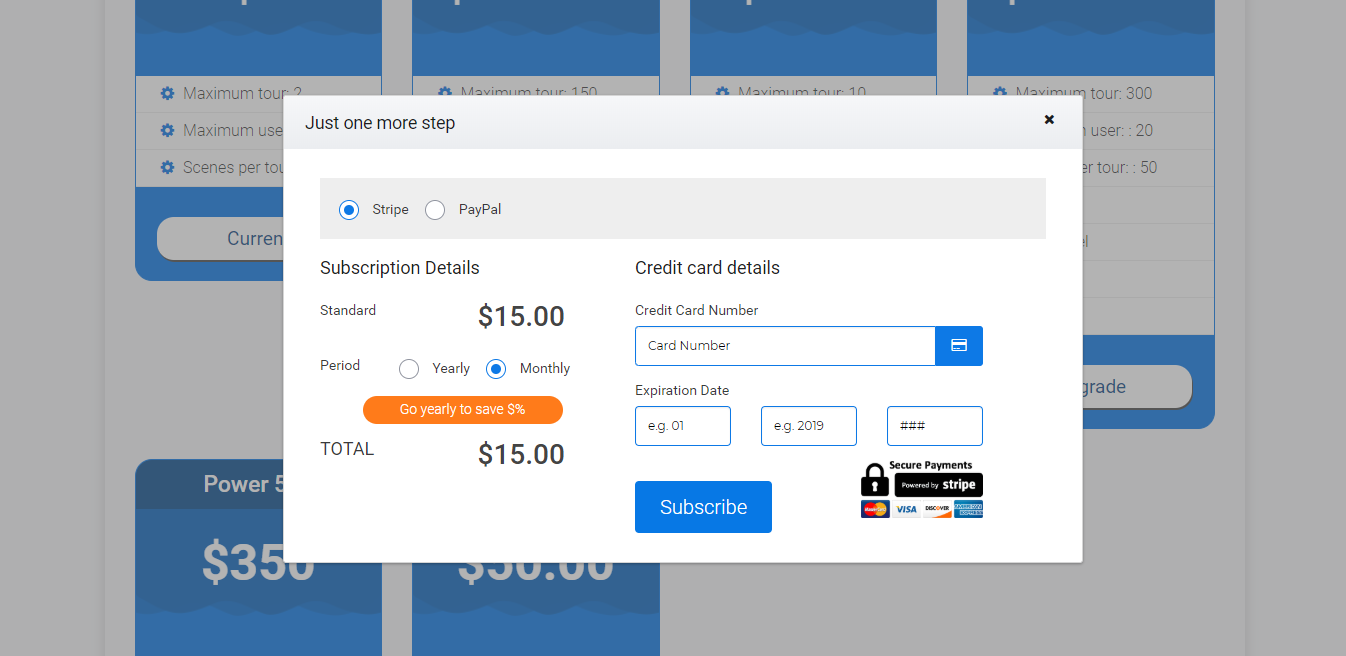
9. The Invoices Tab lets you see and download the invoices generated through the specified date range. You'll also see the type of plan you're currently having and the date for the next billing.
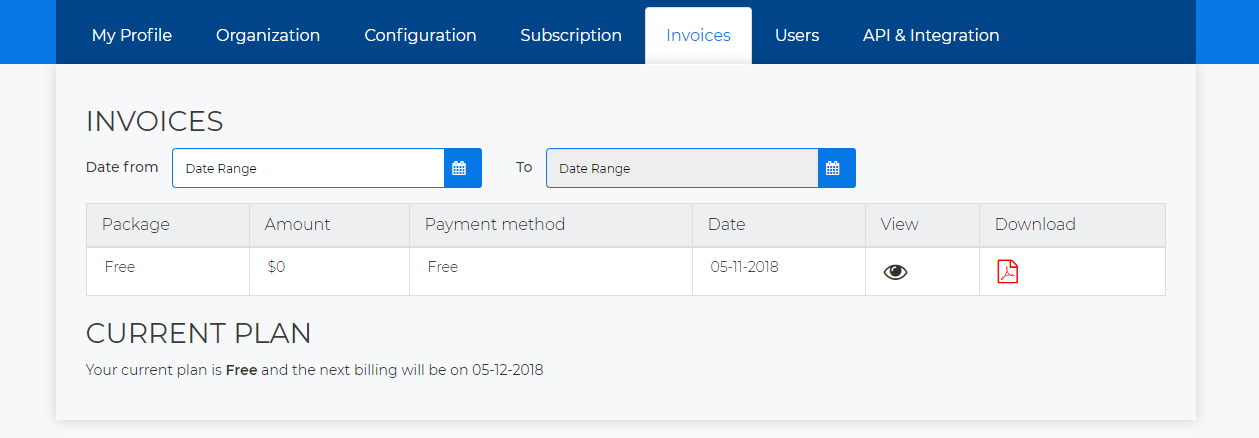
10. The Users Tab lets you see and add users. Adding another user is for premium accounts only.
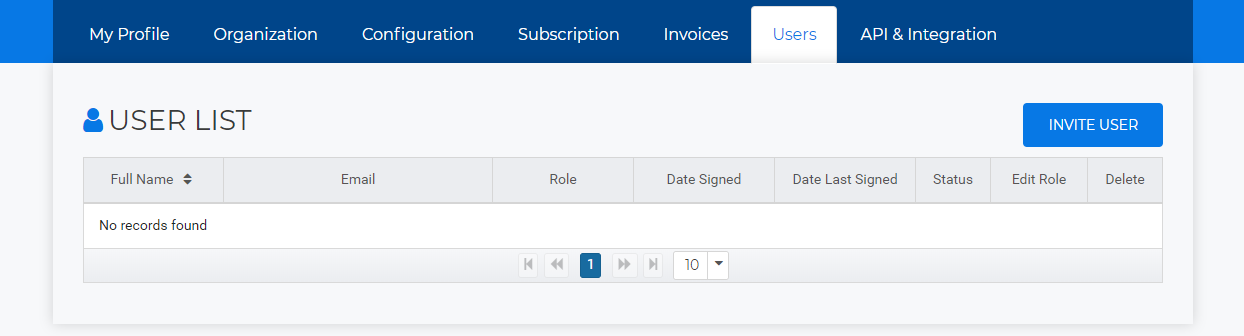
11. Your Virtual Tour can be Integrated into different platforms using API. You can view and manage your API keys in the API & INTEGRATION tab which is available for premium accounts only.