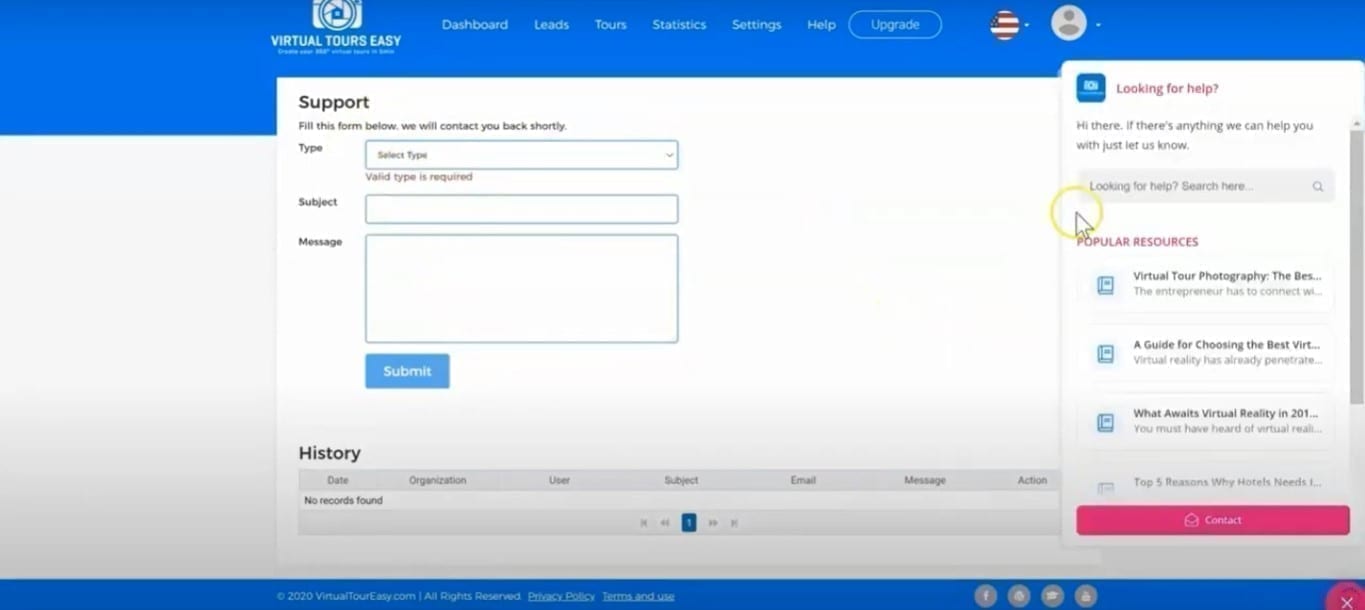How To Make Your Own Virtual Tour Part 1: Virtual Tours Easy Overview
Lesson 4
In this tutorial, we're going to give you a quick overview on VirtualTourEasy.com. It's an online software that helps you instantly create a 360° virtual tour for homes and any destination. For a video guide, watch below:
If you prefer a tutorial in texts and images, continue reading.
Registering Your Account
1. The first step is to register an account and this is done by filling in the information or you can register with a Google or Facebook account. To register via email, you simply need to fill in the information that's needed.
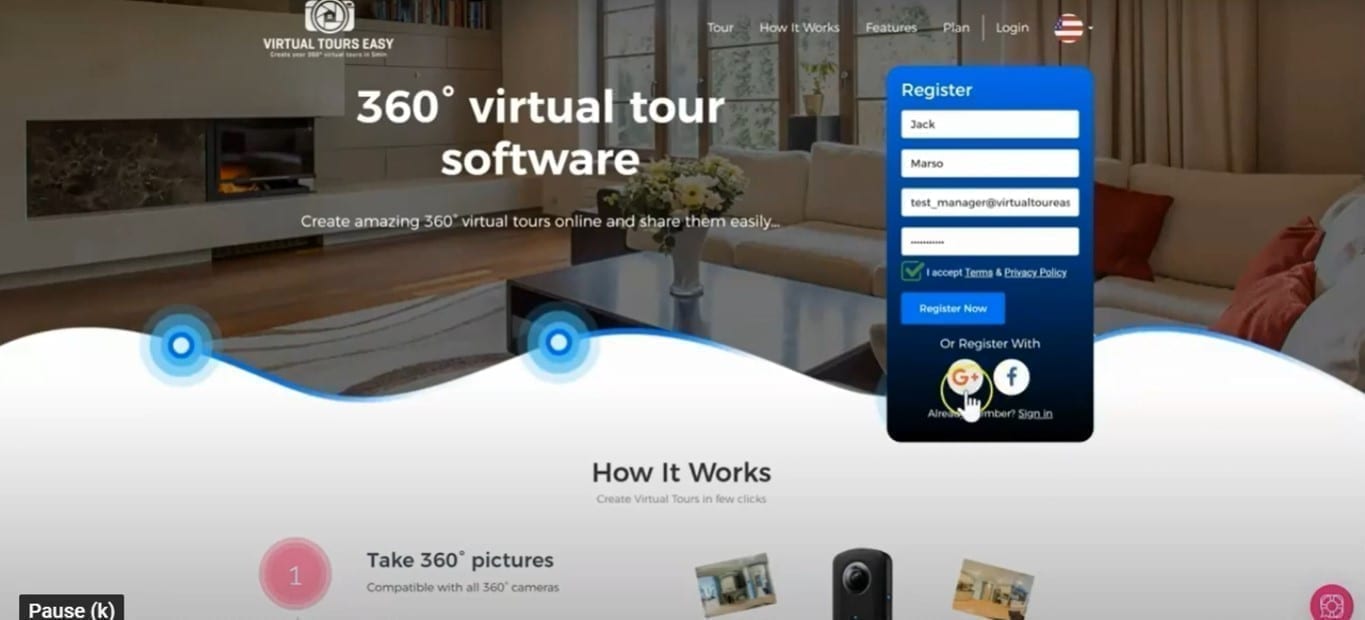
2. After filling up the form, check your inbox for the email confirmation. In that email, simply click the "Activate your Account" link and you will be directed back to the website.
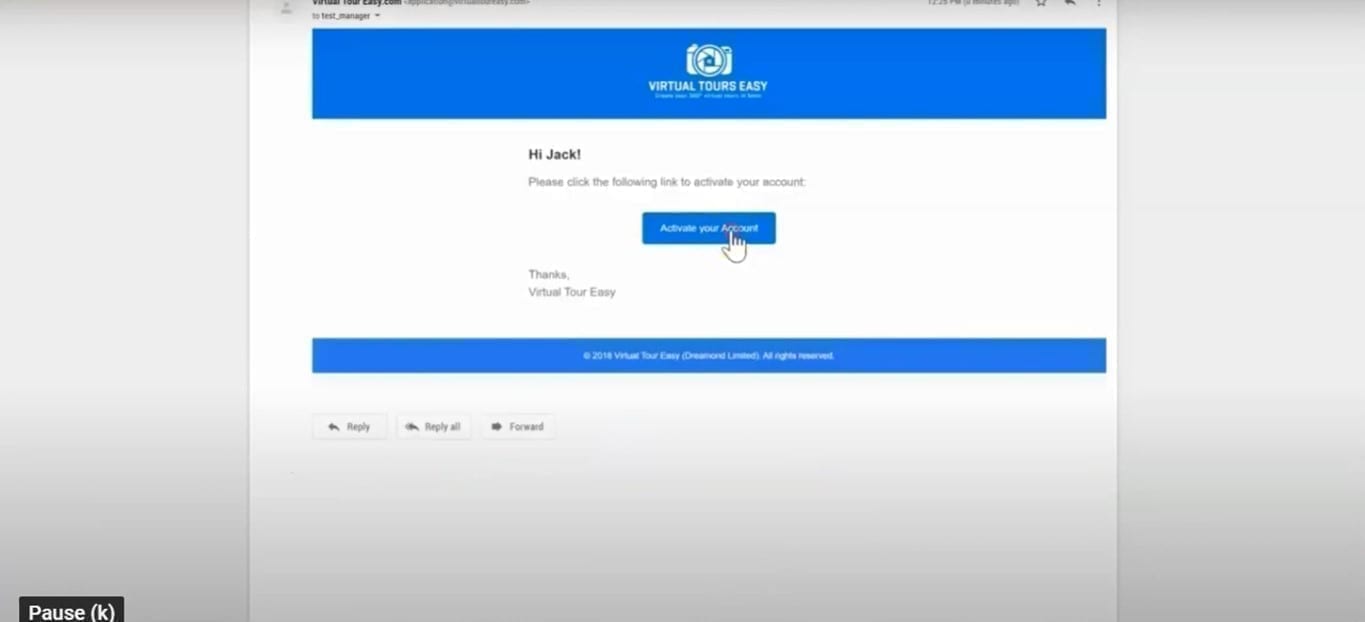
3. Now, login using the credentials you used when registering.
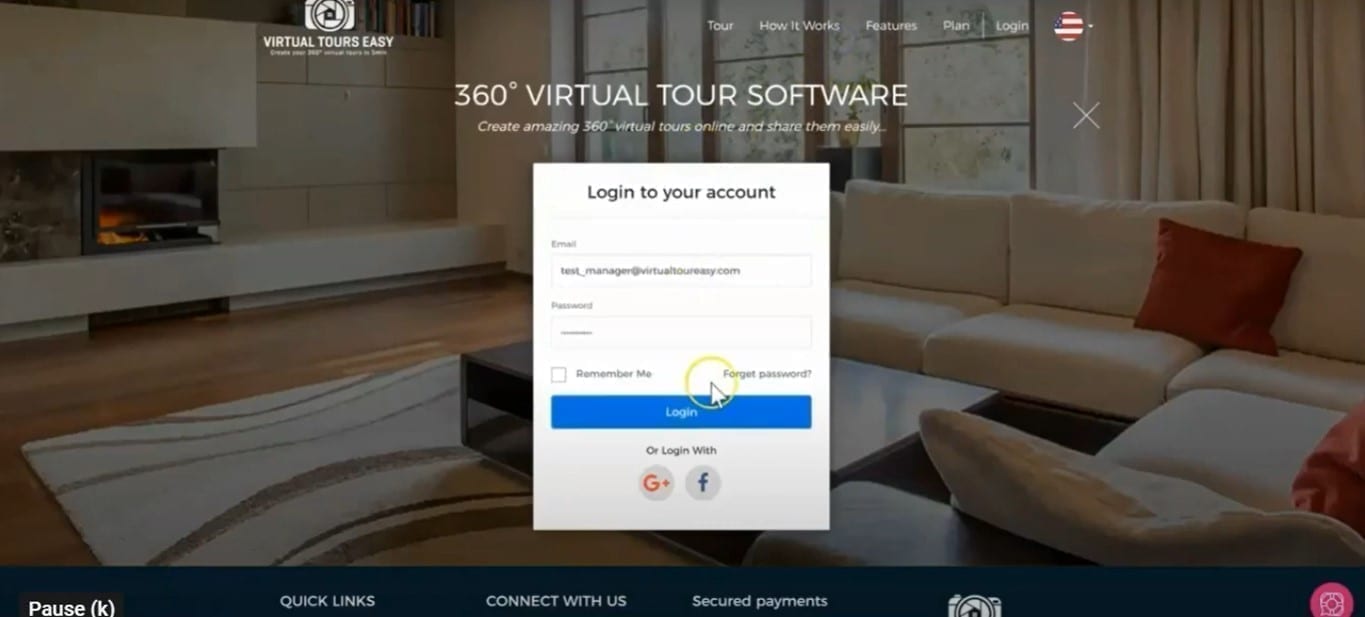
Virtual Tour Easy Dashboard
4. Once you're in, the first screen you will see is the Dashboard. There are currently no tours here but they will appear here once you start uploading.
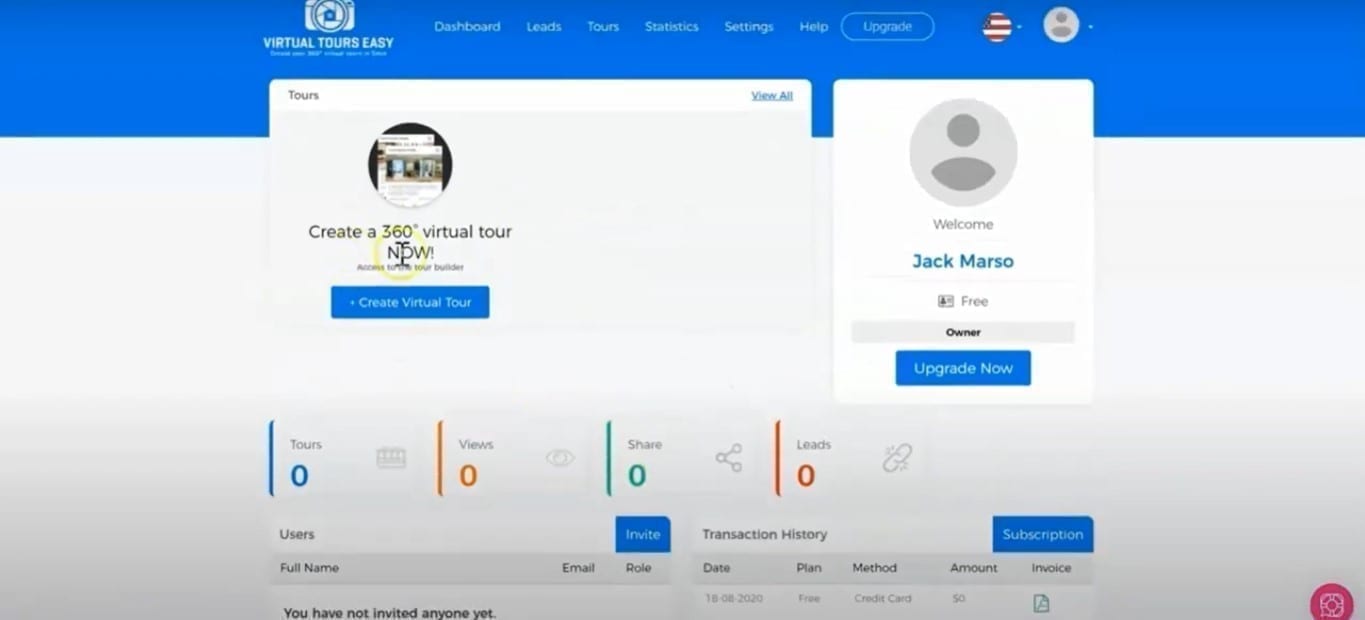
Virtual Tour Easy Leads
5. The "Leads" tab is a paid feature that allows you to generate leads directly from your tour and they will be saved here.
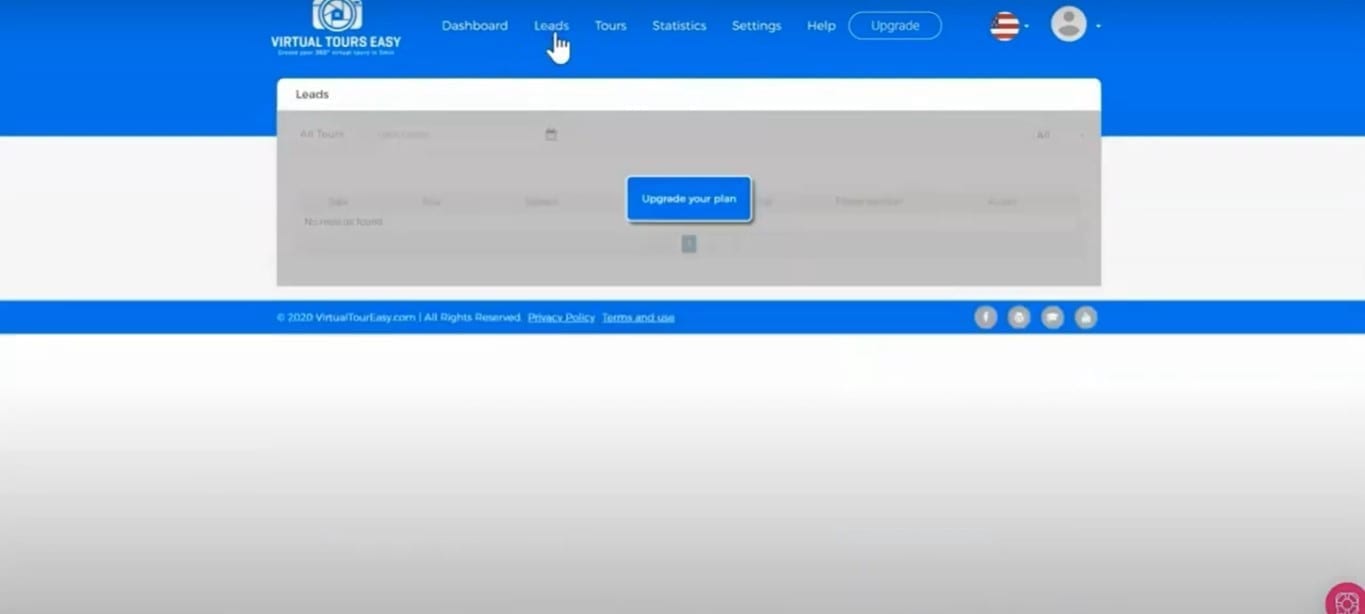
Virtual Tour Easy Tours
6. The "Tours" tab is where you can create a tour.
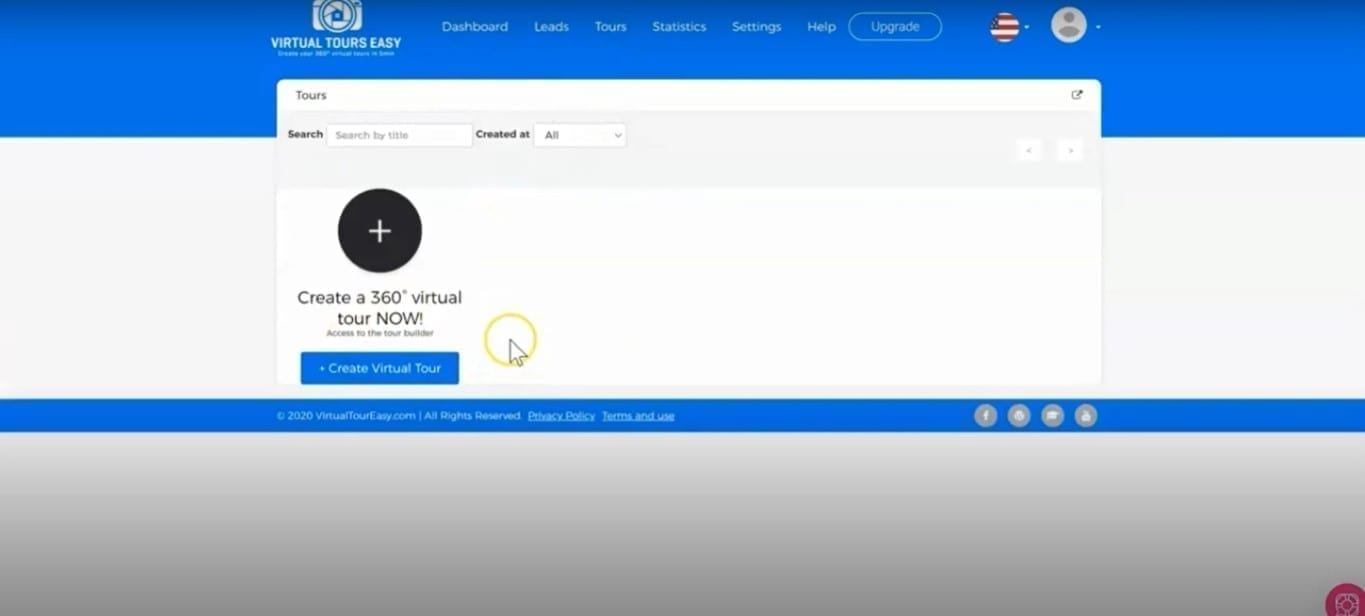
Virtual Tour Easy Statistics
7. The "Statistics" tab is a paid feature which allows you to see all the statistics of your tour.
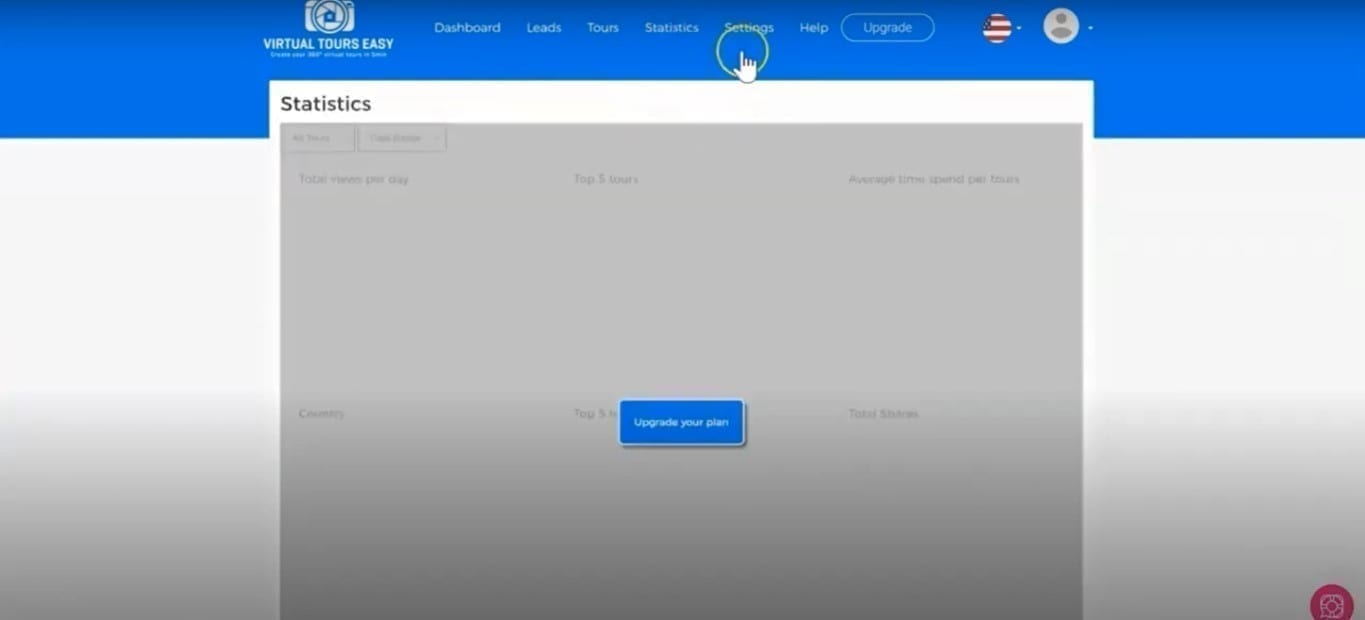
Virtual Tour Easy Settings
8. Under the "Settings" tab, you can modify and all your preferences. Under your profile, you can update your personal information including your phone number, profile photo, and links to your social media.
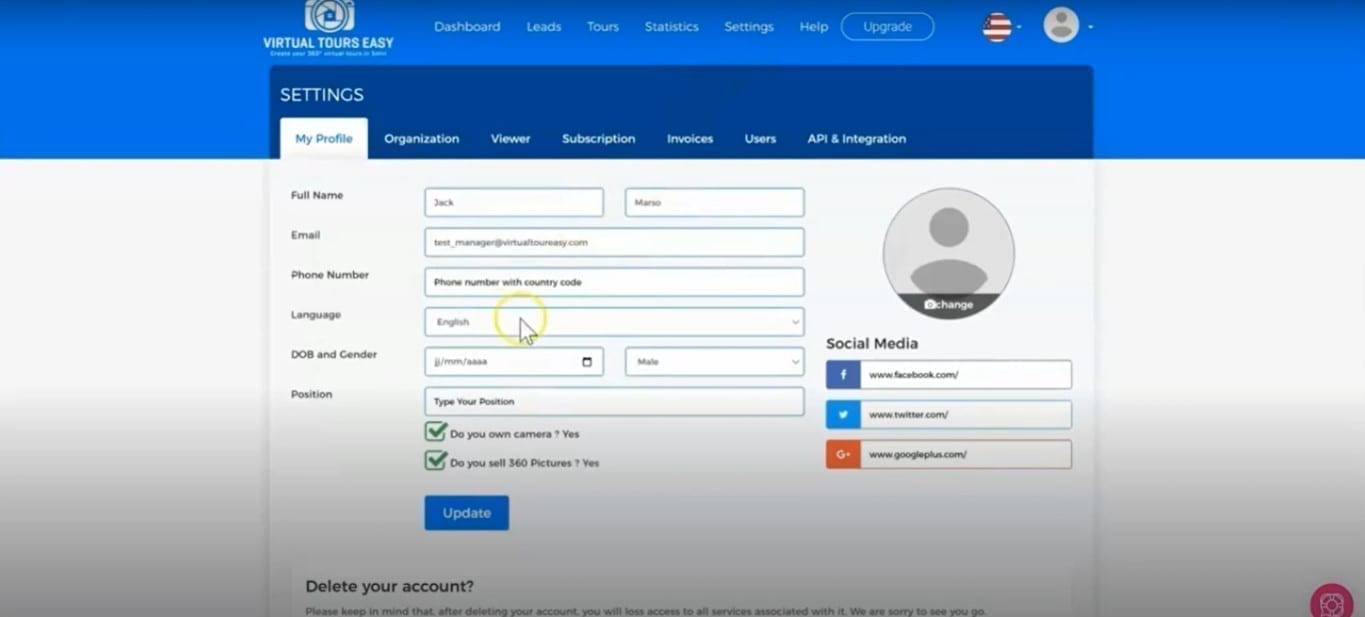
Organization Tab
9. The "Organization" tab contains the information about the organization or company.
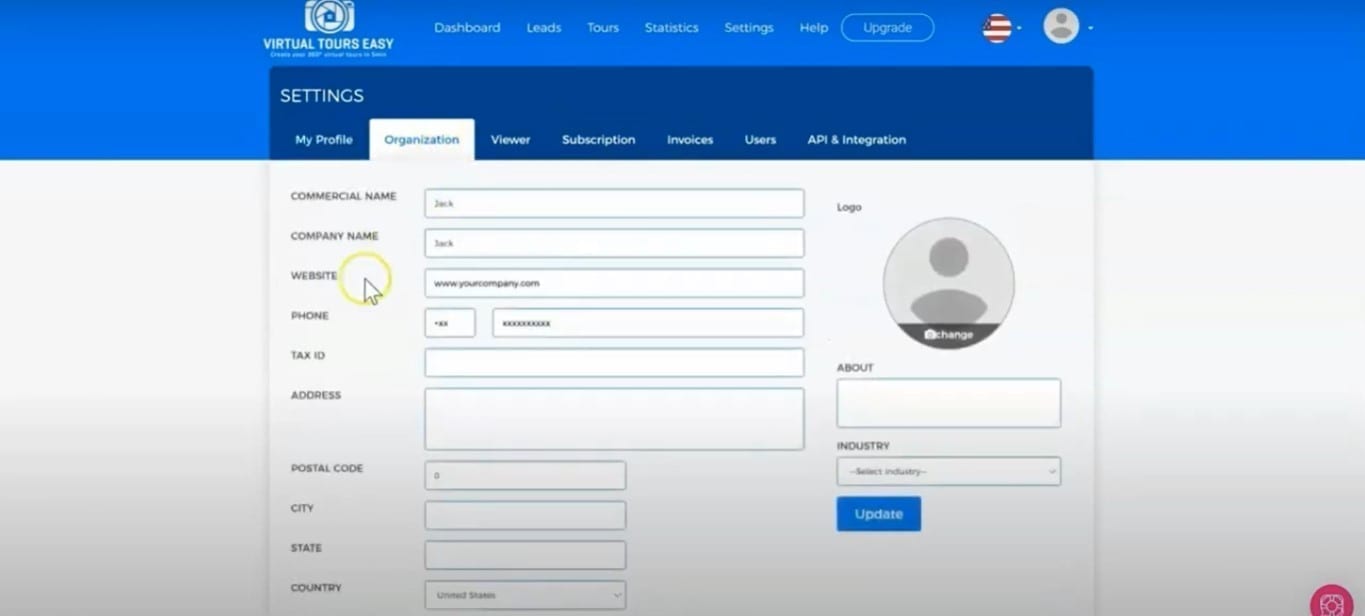
Viewer Tab
10. Next is the "Viewer" tab. It is a paid option that allows you to remove the Virtual Tour Easy logo from your tour.
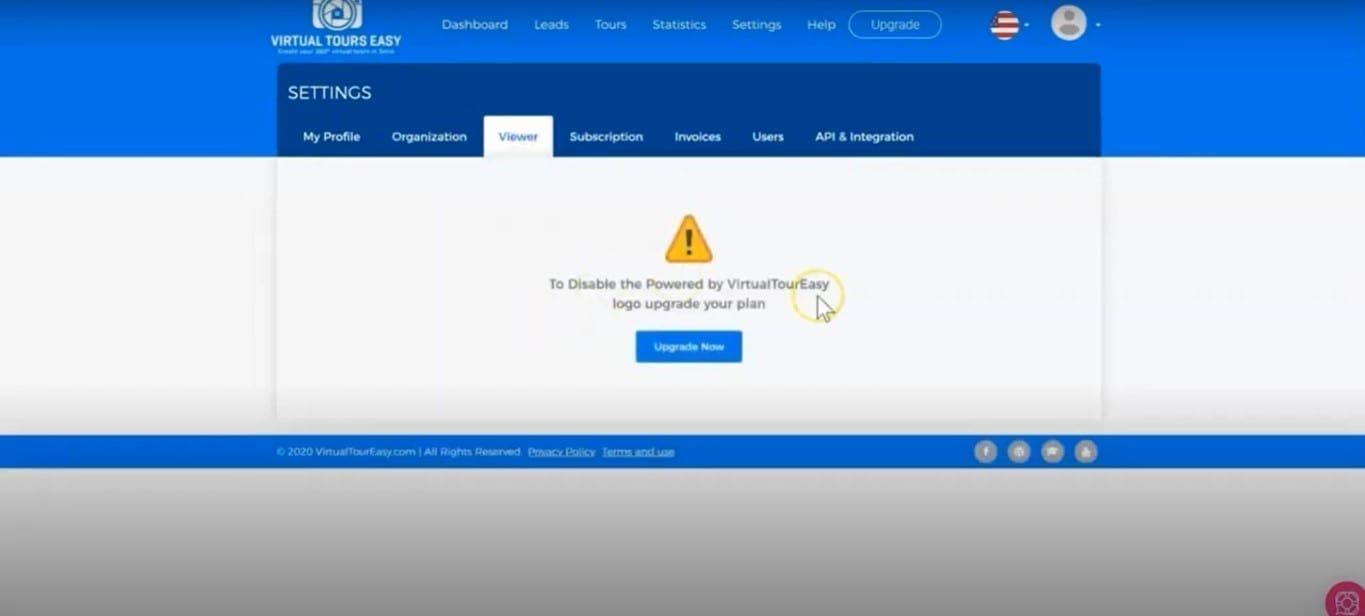
Subscription Tab
11. Here in the "Subscription" tab are the different options for your Virtual Tour Easy plan.
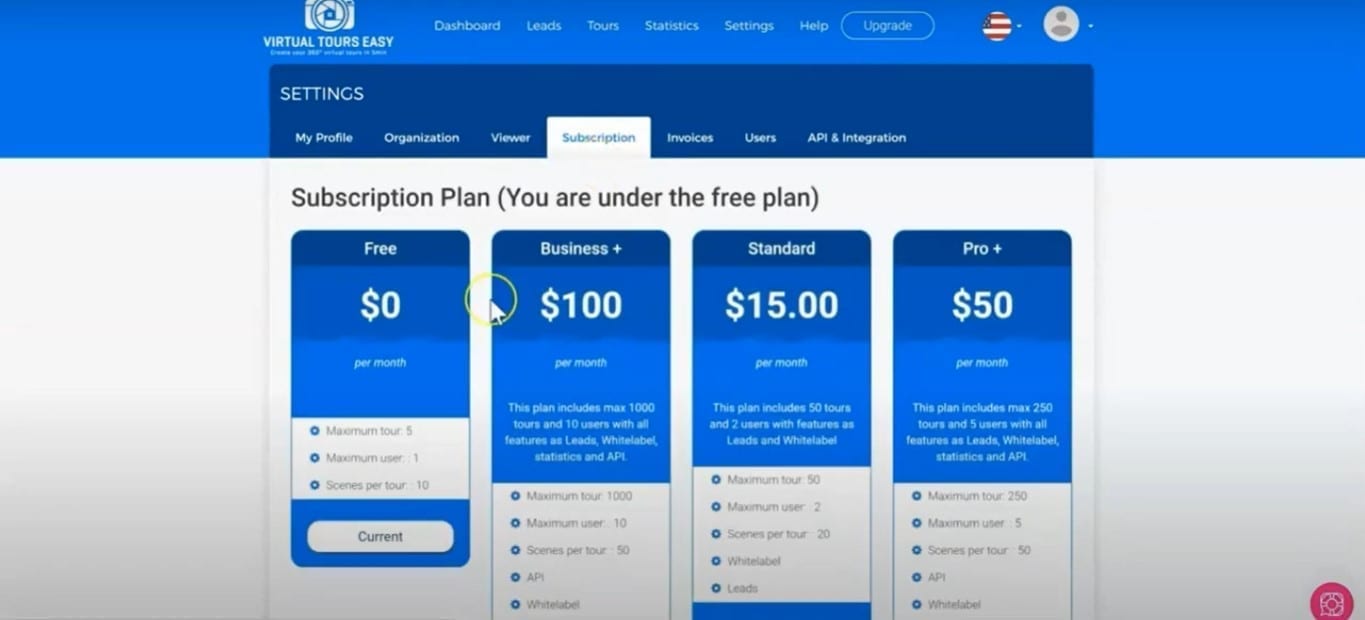
12. You'll see that we have a "Standard" plan for $15 where you can get 50 tours and buy two users. If you want to subscribe, you can upgrade it either via stripe or paypal. You can also choose to pay monthly or annually and if you choose the annual plan, you can get a 20% discount.
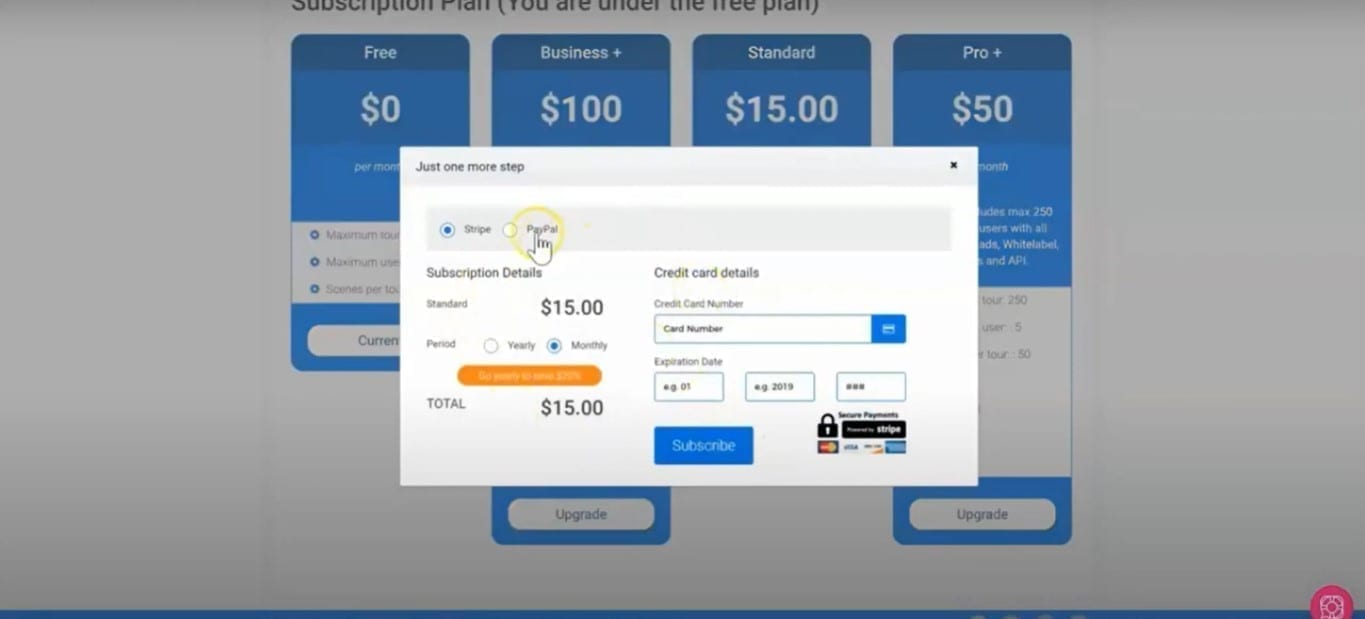
Invoices Tab
13. Once you upgraded your invoice will show on the "Invoices" tab.
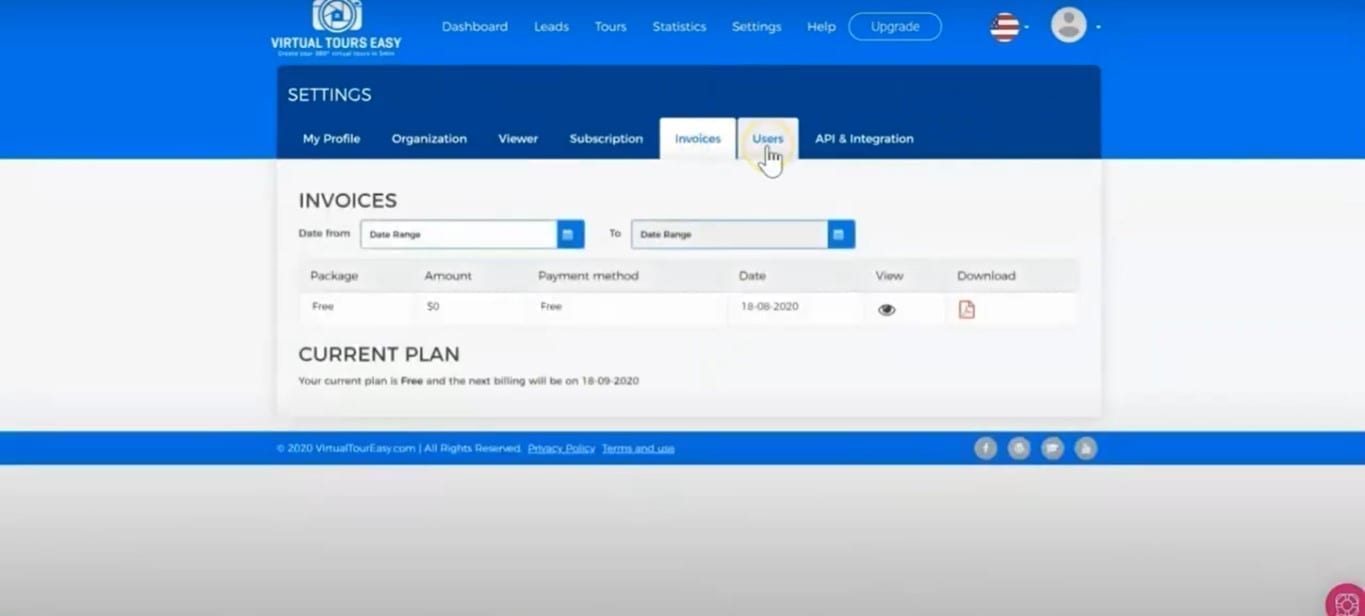
Users Tab
14. The "Users" tab is where you can invite another user and this can be done with a paid account.
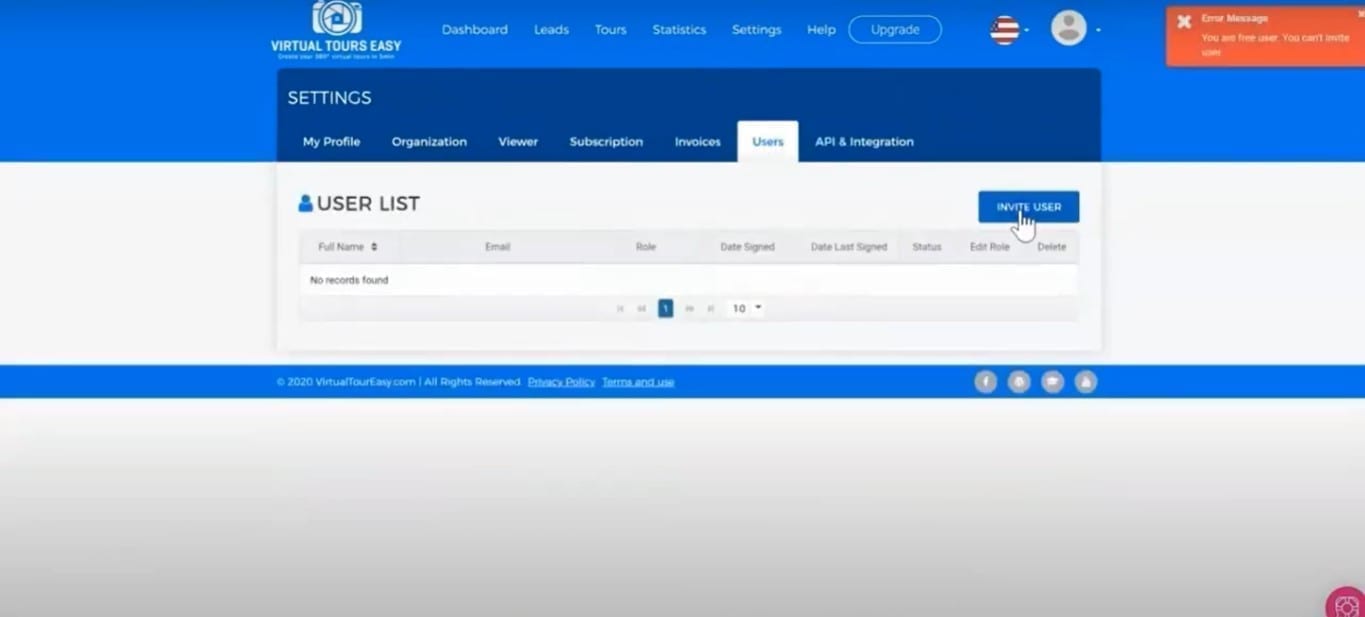
API & Integration
15. The "API & Integration" tab allows you to integrate the Virtual Tour Builder directly to your website. This is a great tool which allows you to embed the tour directly on your website.
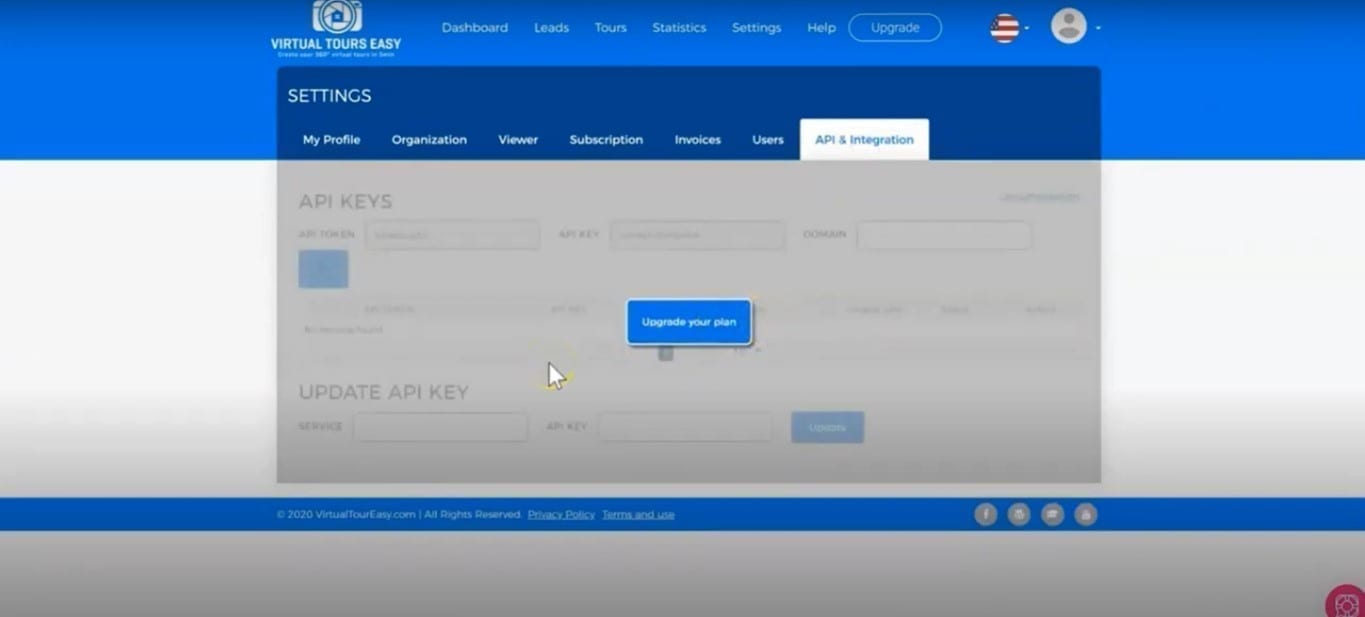
Virtual Tour Easy Help
16. The "Help" tab is where you can find and contact us.
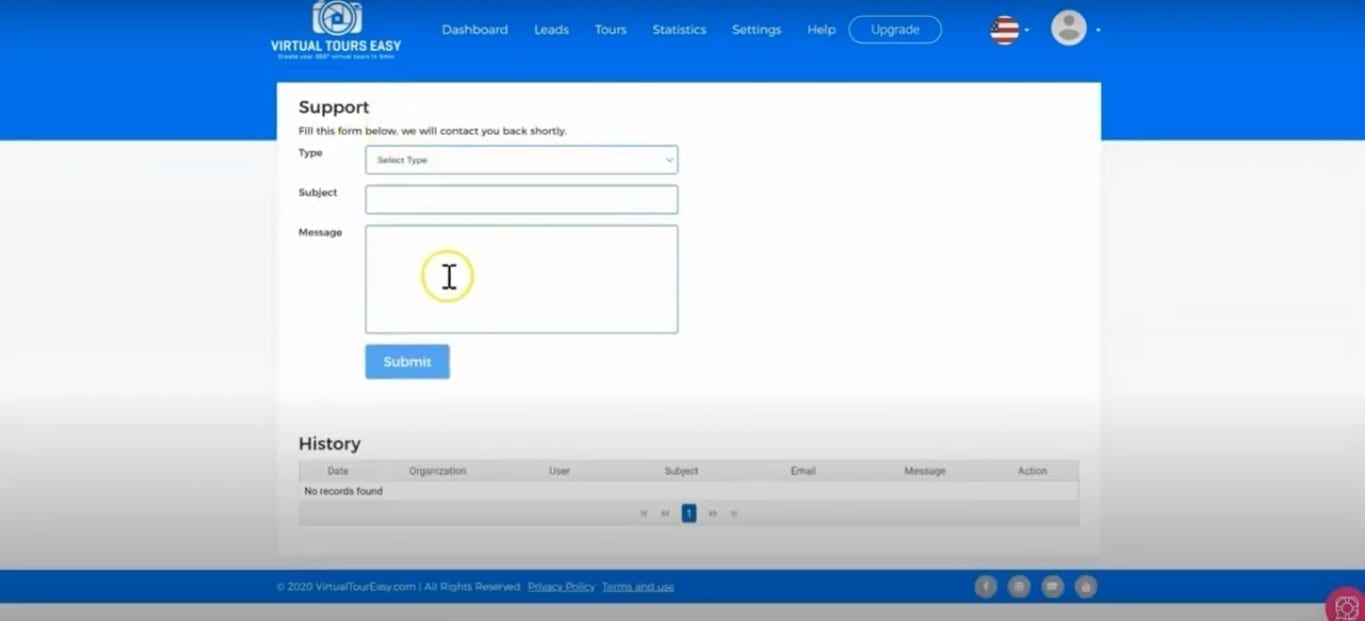
17. We also have a list of useful resources to guide you through when you click the pink button at the bottom part of the page. We also have tutorials that you can access directly.