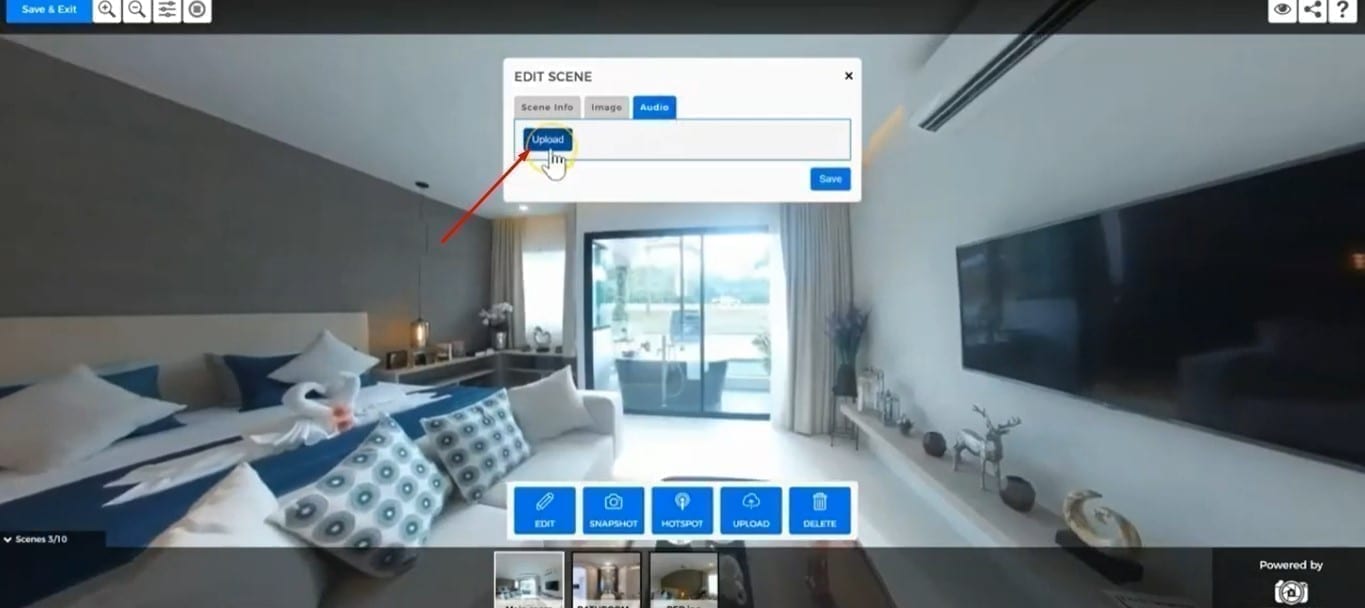How To Make Your Own Virtual Tour Part 2: Making Your Own Tour
Lesson 5
In this tutorial, we're going to teach you how to create a virtual tour in VirtualTourEasy.com. For a video guide, watch below:
If you prefer a tutorial in texts and images, continue reading.
1. After logging in to VirtualTourEasy, head over the "Tours" tab and the first step to creating a virtual tour is by clicking the "+Create Virtual Tour" button to access the Virtual Tour Builder.
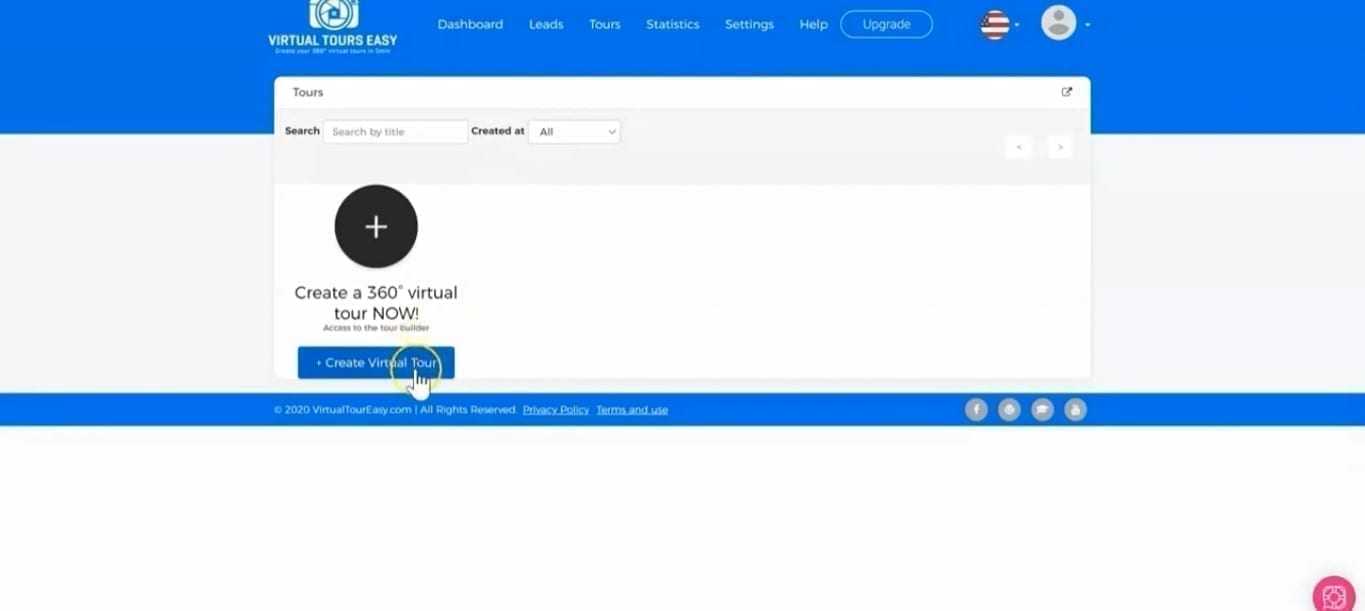
2. If it's your first time, you will see a step-by-step guide to help you during all the steps. It will show on the upper-left side of tour builder and you can exit at any time.
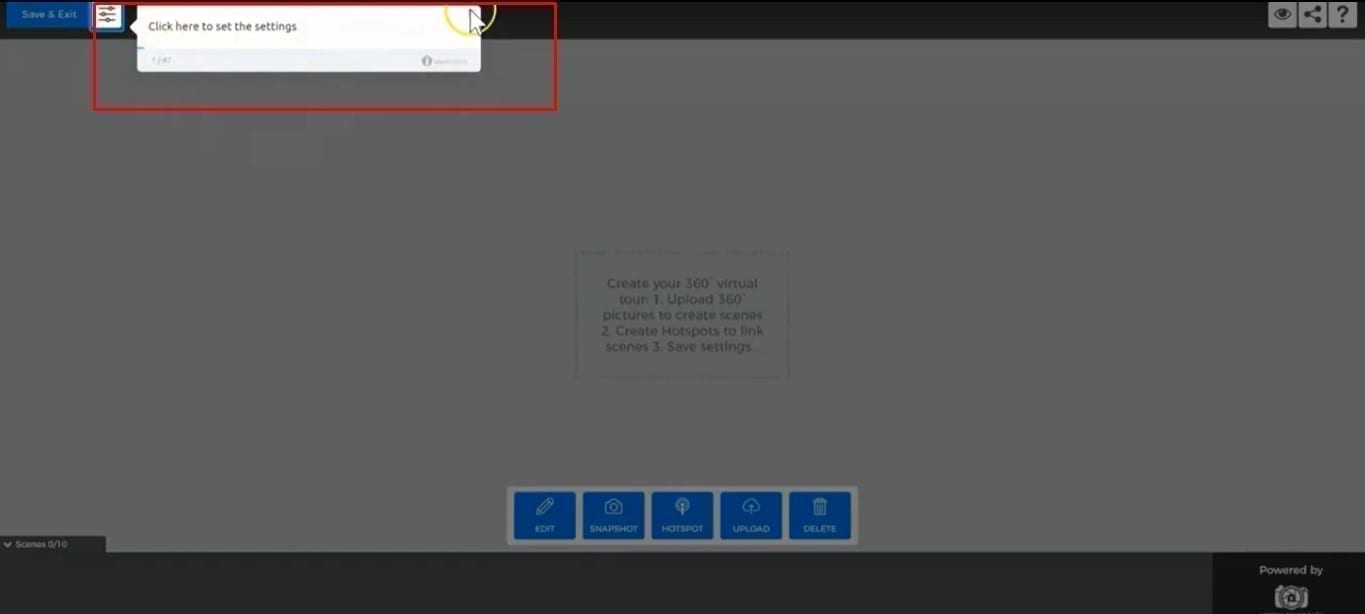
Uploading your 360-Pictures
3. First, you must upload 360-pictures. Click the "Upload" button found on the center of the tour builder. A popup will appear then select all the 360-pictures you wish to upload. Sometimes this can take a while especially if you have a large file size 360-photos.
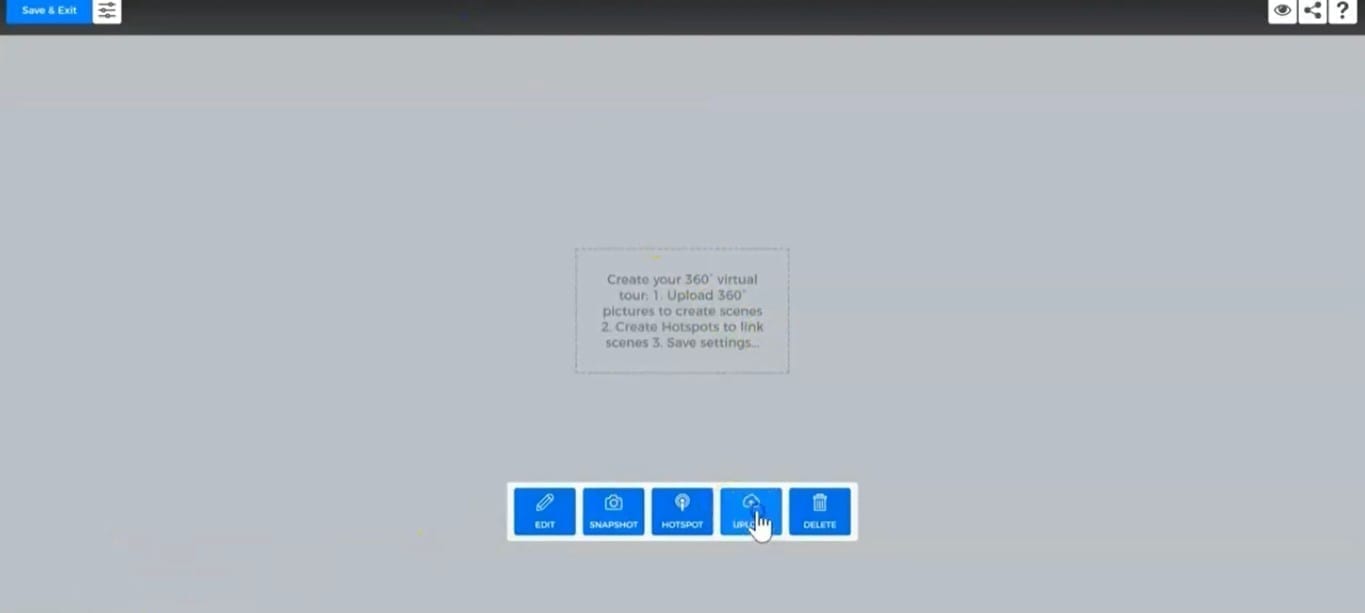
4. Once they're successfully uploaded, you can see that the pictures are complete and you can take a look at the photos one by one.
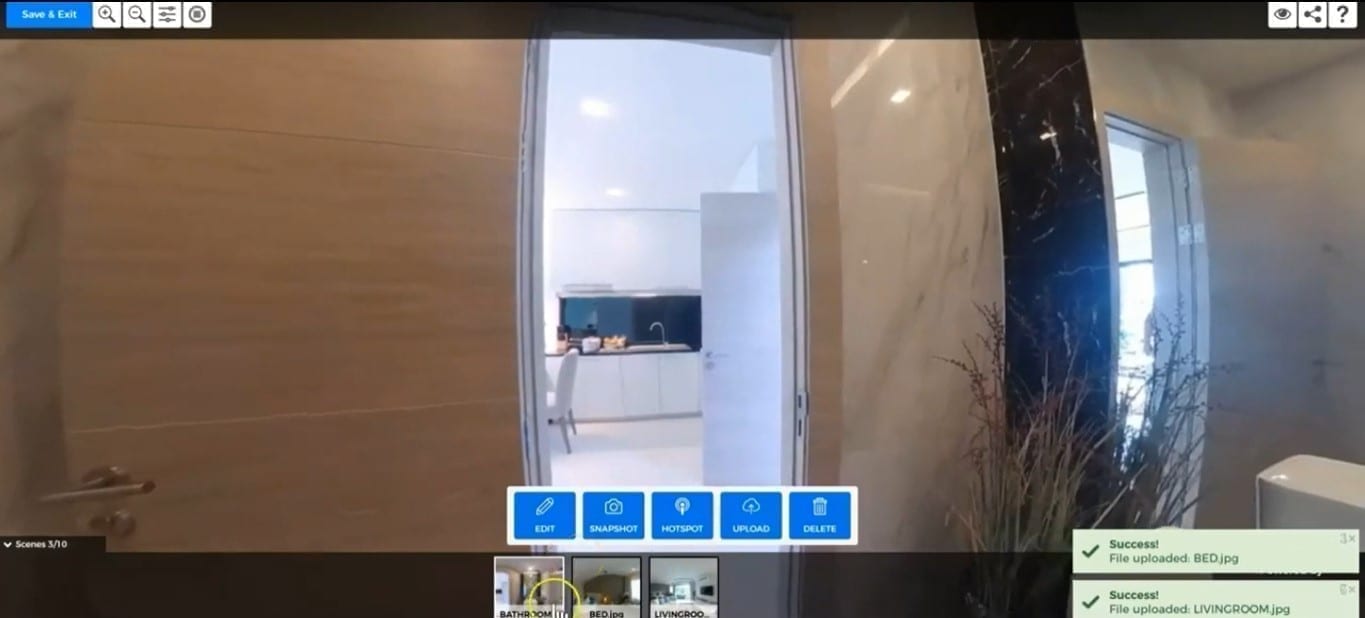
Organizing Your Tour
5. To organize your tour, simply left click on the scene at the bottom part of the Tour Builder and select where you want to them in order of how you want them to appear in your tour.
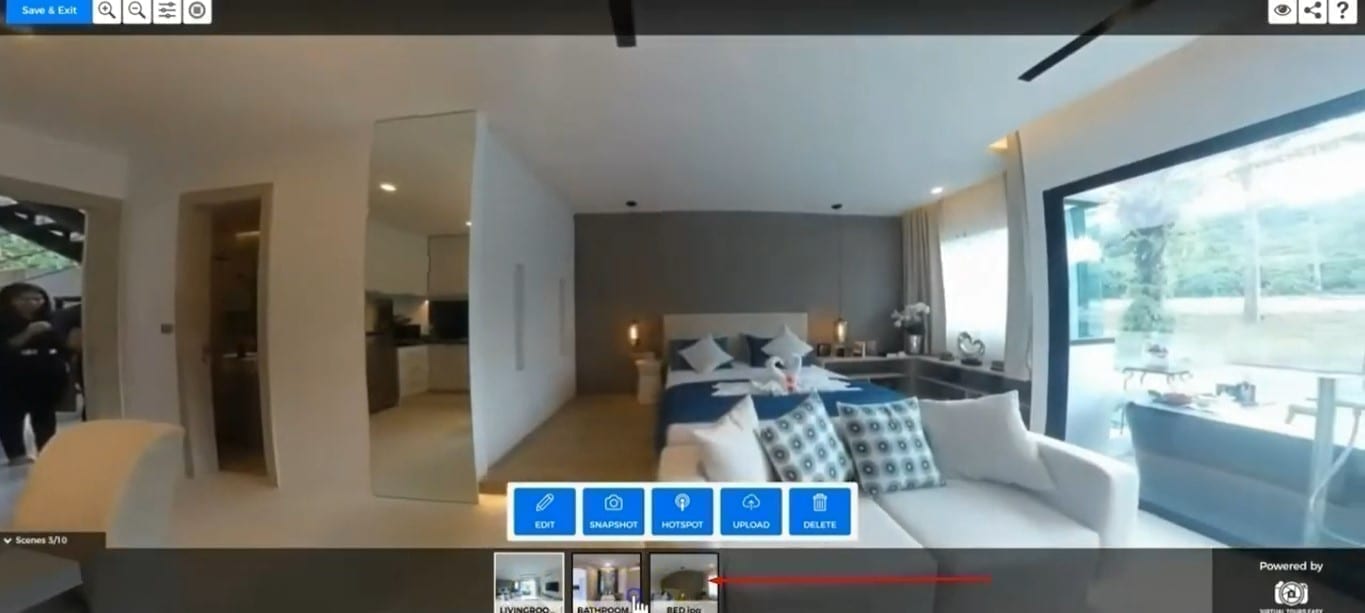
Editing Your Tour
6. Next, we can edit the scene by clicking the "Edit" button so we can update the name of the scene by changing the name to which part of the house it is. You can also update its description on the "Description" box by describing the room as well as its dimensions.
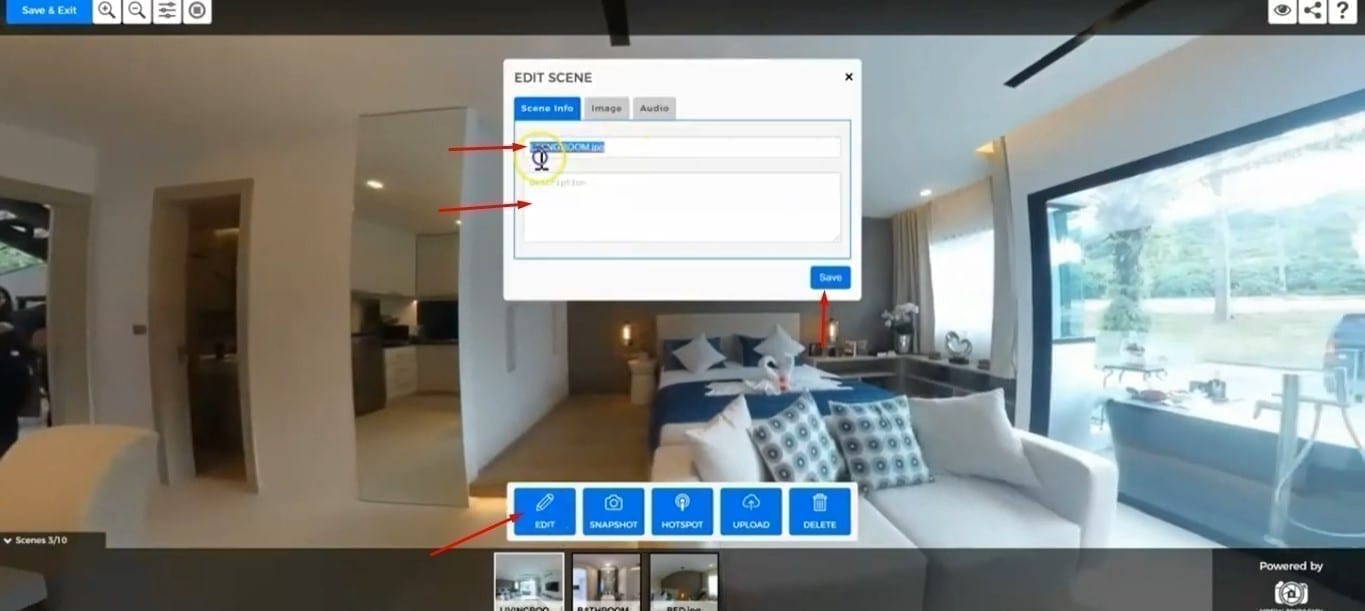
7. Under the Image tab, you have an option to make edits on your picture. So you can edit for example if your photo is too dark, or simply if you want to enhance it you can make use of the adjustments. You can also replace the picture and upload a new one by clicking the "Upload" button.
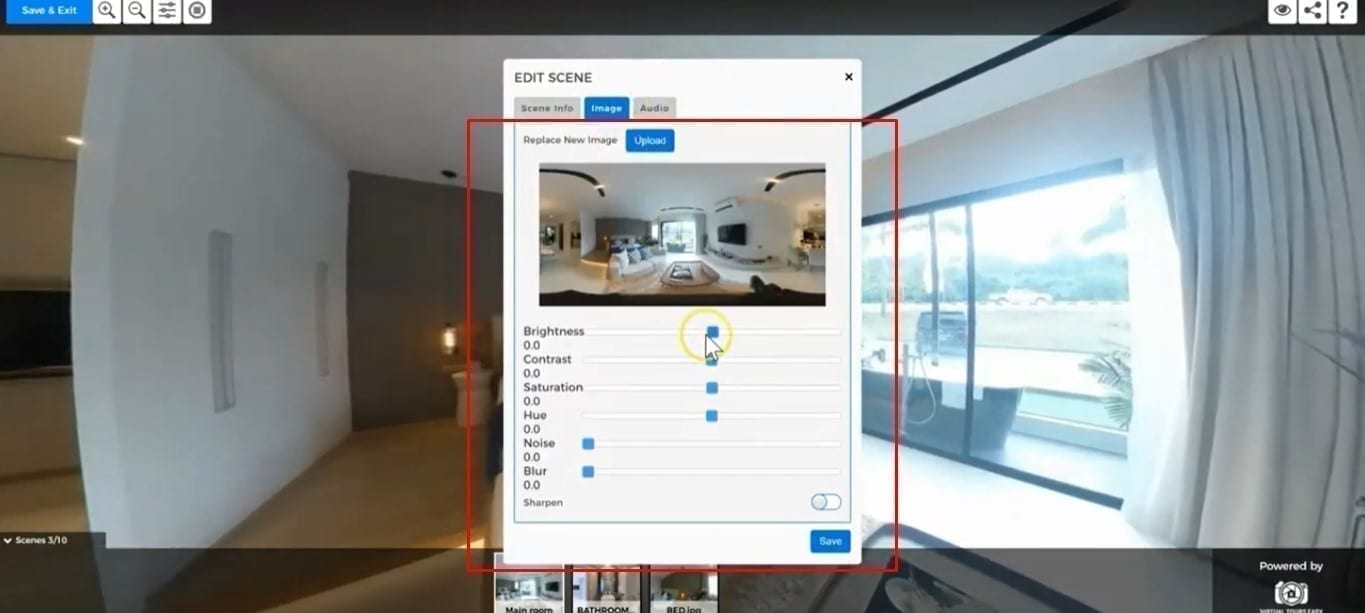
Uploading an Audio to each Scene
8. In the Audio tab, you can upload any audio to use and the audio background for your scene. You can also upload audio for your tour but if you want a specific audio for each of your scenes, this is where you can upload them. Simply click the "Upload" button, select your desired audio then click "Save".