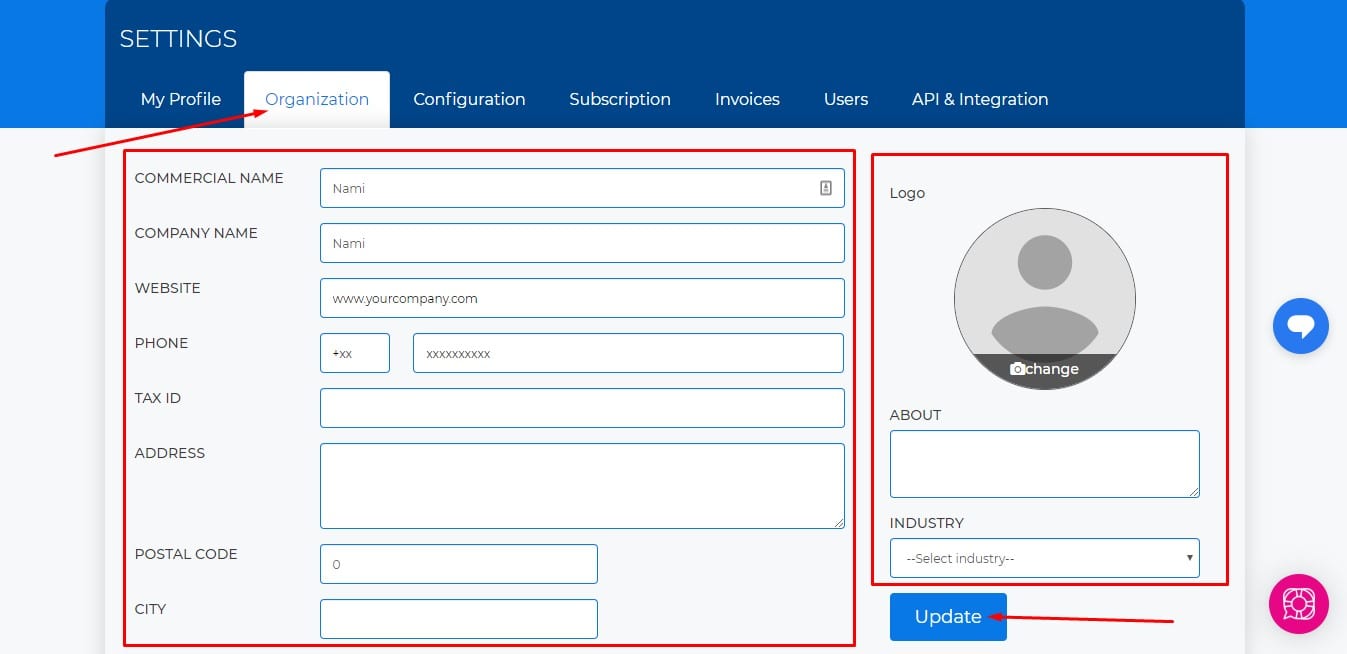How to Edit Your Organization
Lesson 2
This guide will help you find and edit/update your organization on VirtualTourEasy.
1. Login to your account on Virtual Tour Easy.
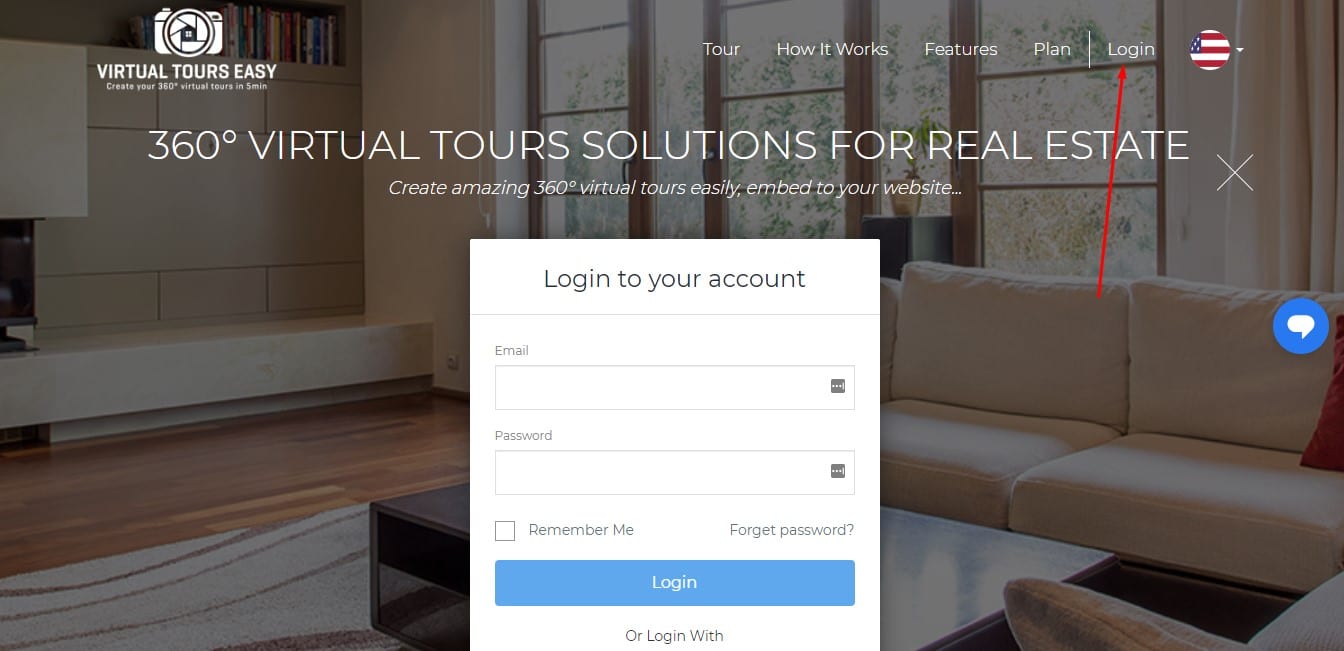
2. You will be directed to your Dashboard after logging in. To manage your profile, Click the "Settings" from the menu.
*Note: You can also click the dropdown arrow beside your profile pic at the top-right to access the settings.
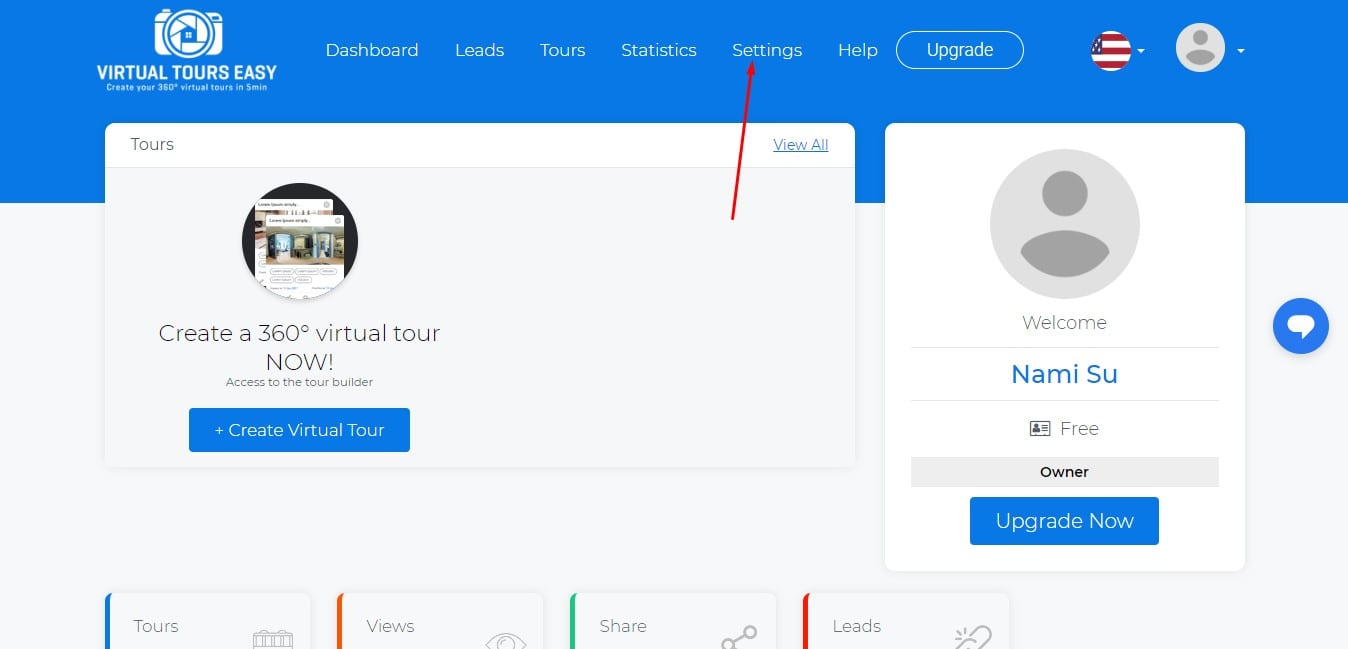
3. Once you're in the Settings Section, make sure to click the "Organization" tab to view your organization details. There you can edit/update your organization. From your organization info and organization logo, you can edit all of them there! Don't forget to click the "Update" button once you're done.