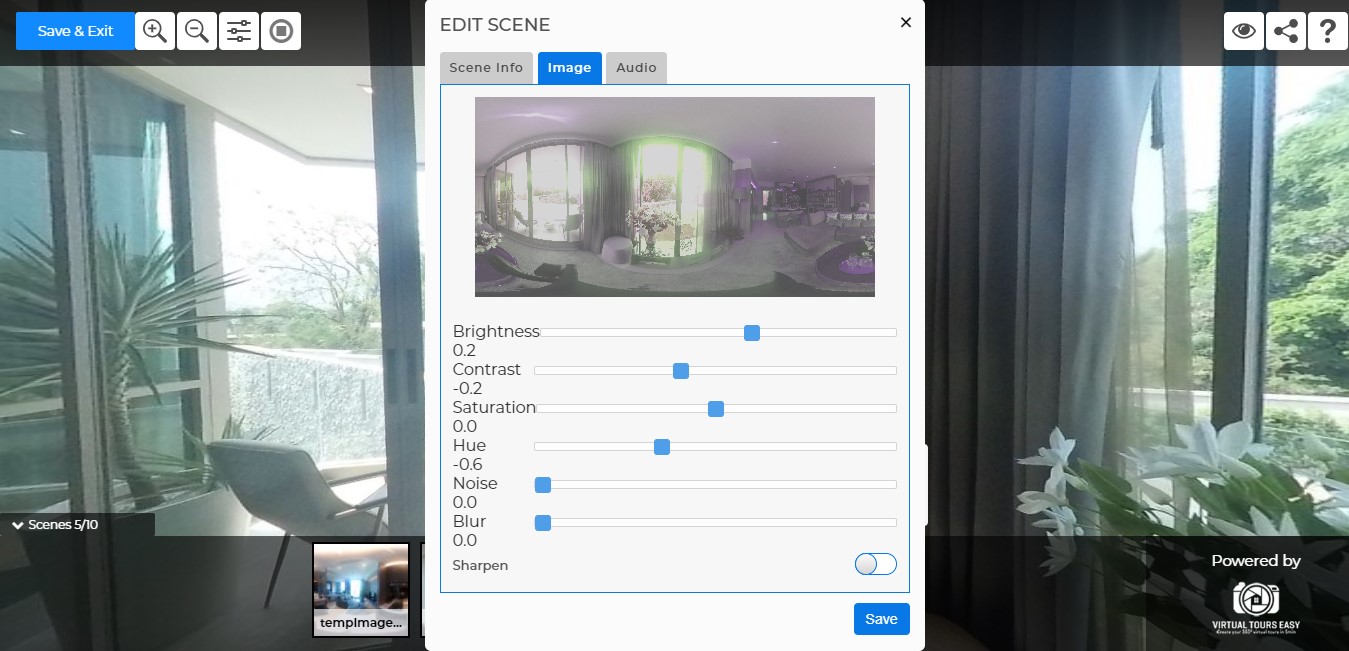Tutorial: [New Feature] Image Editing
Lesson 9
This guide will help you edit your 360-degree images on VirtualTourEasy.
1. Access VirtualTourEasy.com and click the Login Button found on the upper-right part of the page to login.
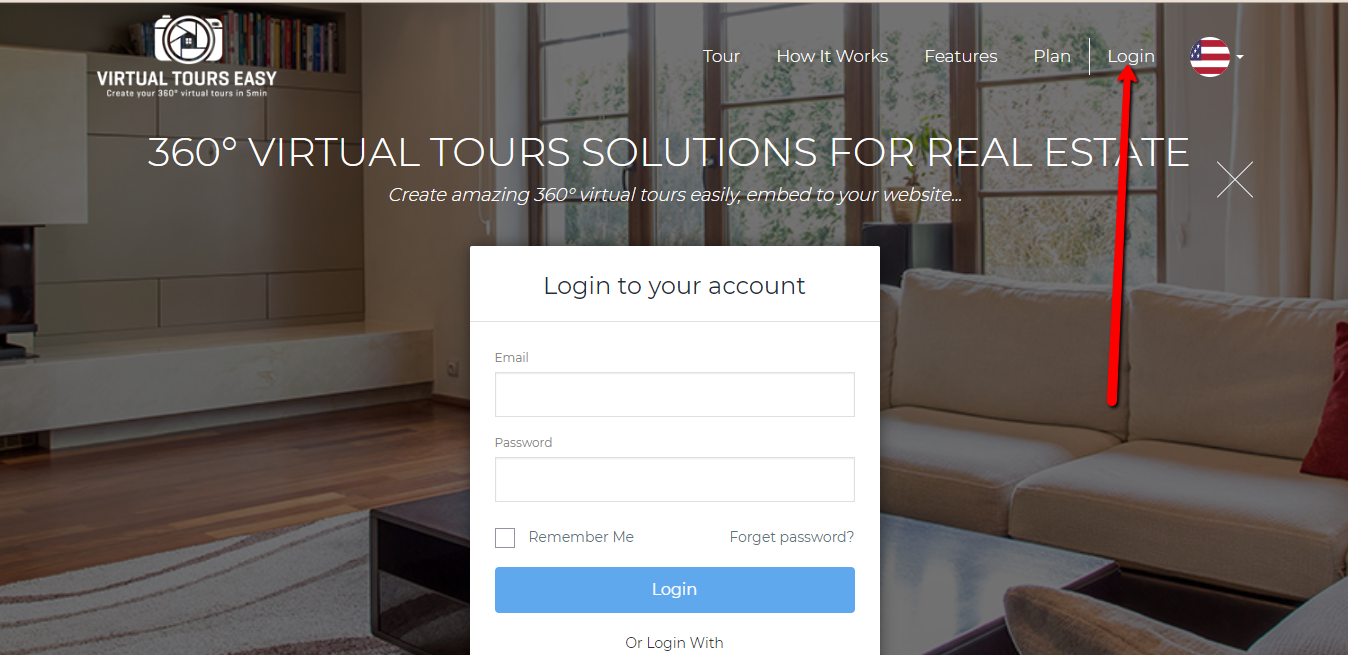
2. Once logged in, find the virtual tour that you want to edit. Click the Pencil Icon at the bottom-left part of the Virtual Tour to open the Tour Builder.
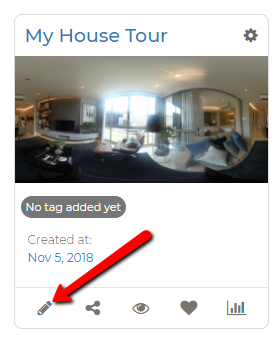
3. Once inside the Tour Builder, click on the scene you want to edit and click the "Edit" Button to edit the specific scene.
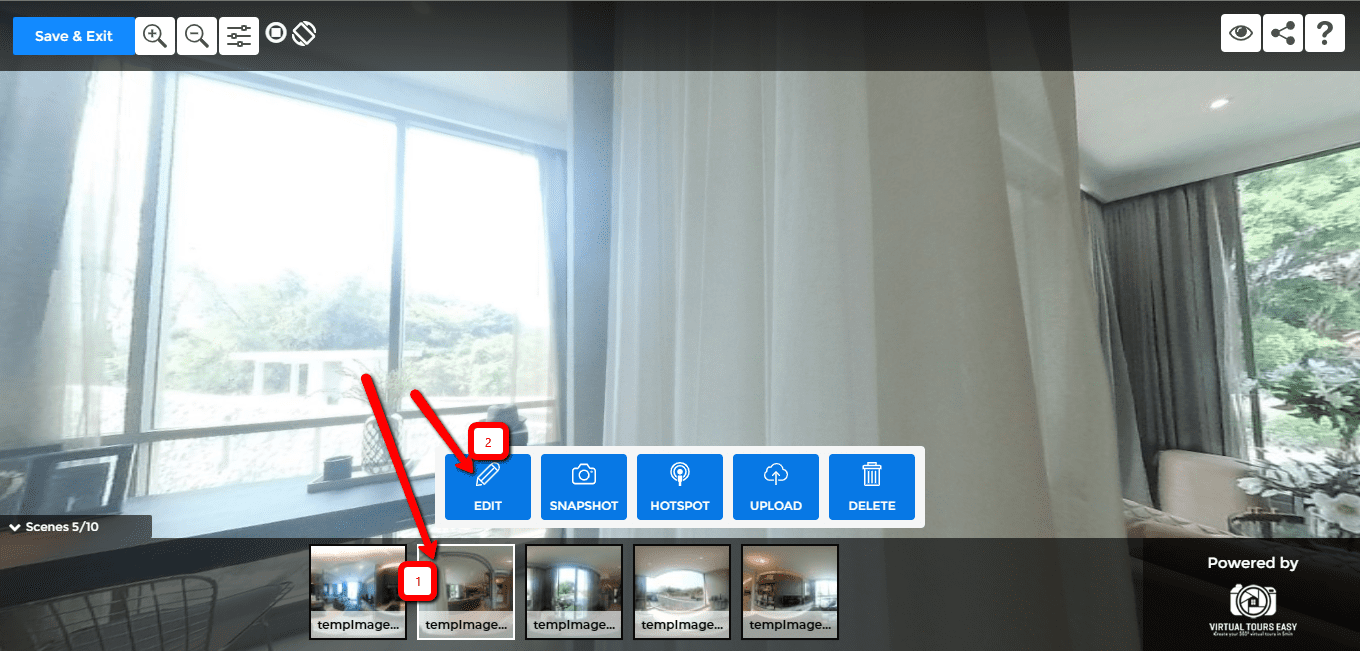
4. The Edit Scene Popup will then show. Click on the "Image" tab to view the image settings like Brightness, Contrast, Saturation, etc. Feel free to adjust the settings for perfect rendering. Don't forget to hit save.