Tutorial: How to add a location to your tour?
Lesson 8
This guide will help you add the location of your virtual tour on VirtualTourEasy.
1. Access VirtualTourEasy.com and click the Login Button found on the upper-right part of the page to login.
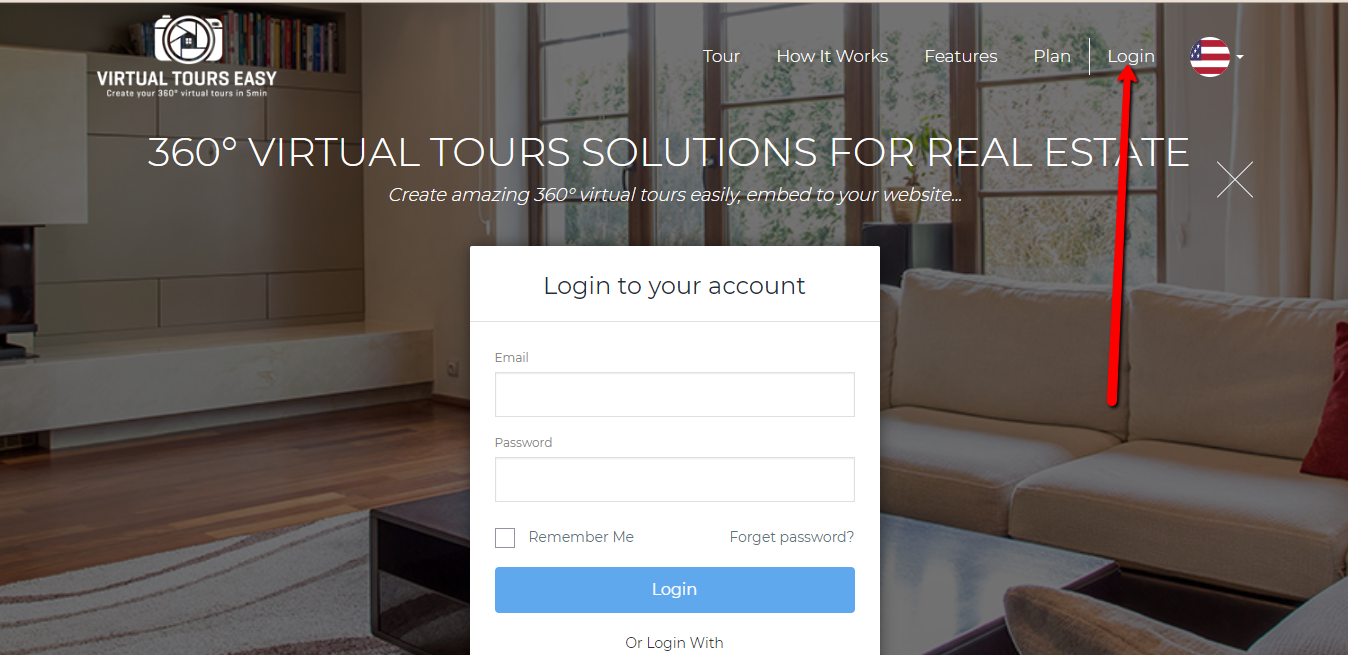
2. Once logged in, find the virtual tour that you want to edit. Click the Pencil Icon at the bottom-left part of the Virtual Tour to open the Tour Builder.
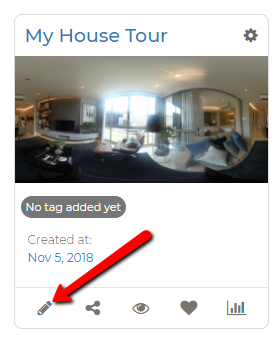
3. You will be directed to the Tour Builder. Click on the filter icon at the top left of the page to access the Tour Settings Popup.
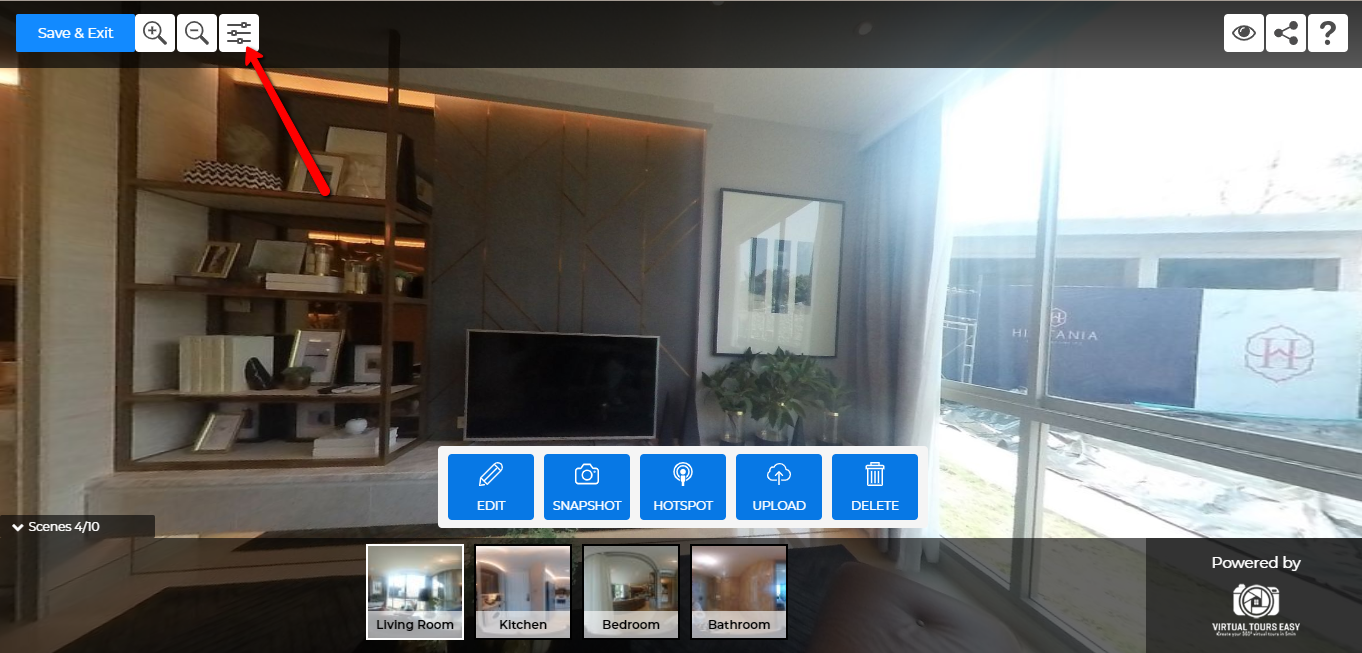
4. Once you see the popup, click the "Location Tab" and write in the address you want to add in the search bar. Click the "Set" button to search the address automatically. Double check the map if the location tag is correct then hit "Save".


